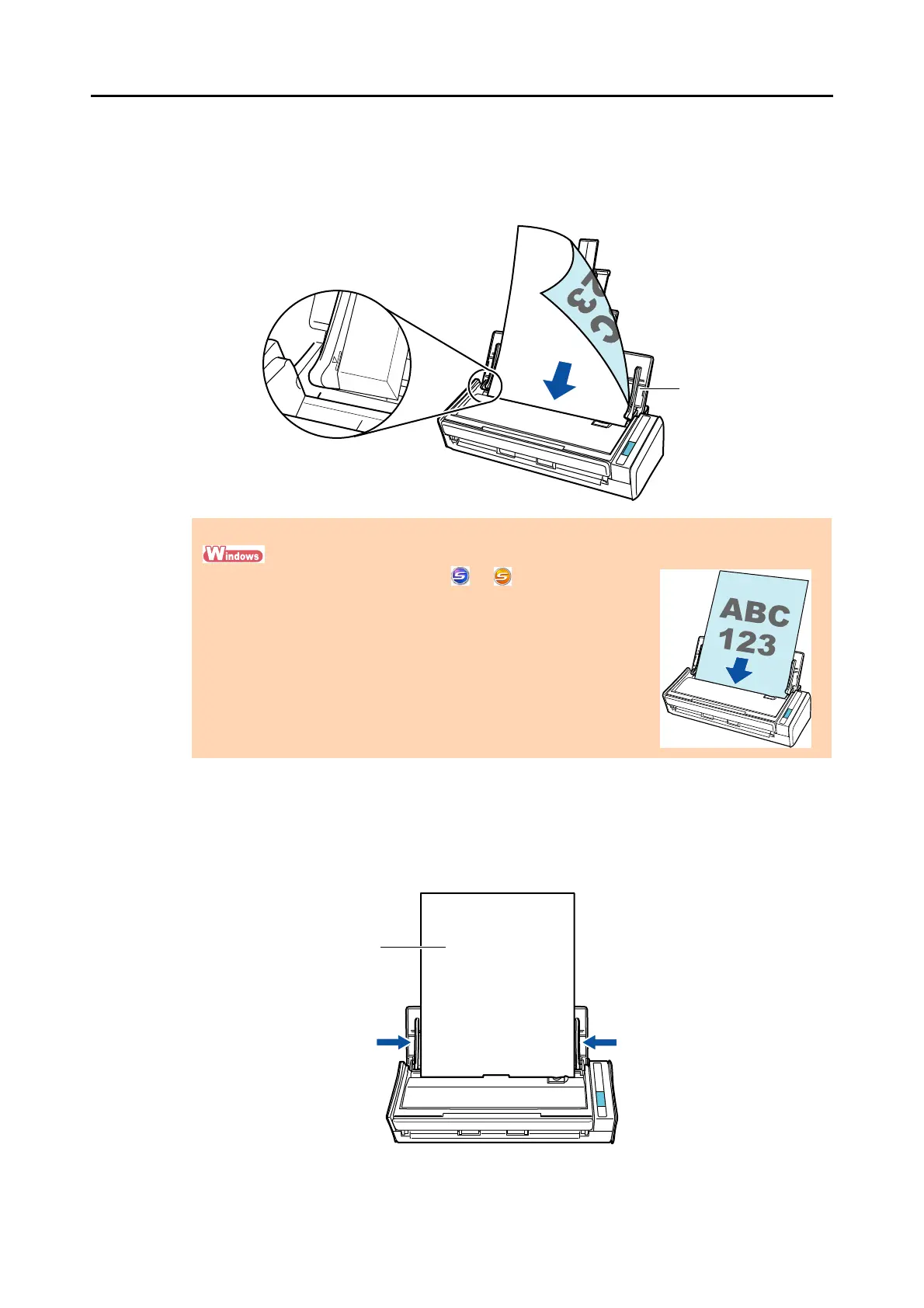How to Load Documents
35
6. Load the documents in the ADF paper chute (cover).
Load the documents face-down and top-first with their back facing you. Load the
documents so that they are not beyond the reference marks within the side guides.
7. Adjust the side guides to the width of the documents.
Do not leave space between the side guides and the documents.
Otherwise, the documents may be fed skewed.
ATTENTION
Right-click the ScanSnap Manager icon or on the taskbar, and
select [Scan Button Settings].
In the ScanSnap setup dialog box that appears, click the [Detail] button,
then select the [Scanning] tab J [Option] button.
If the [Set the document with its face up] check box is selected in the
[Scanning mode option] dialog box, load documents face-up and bottom
edge first.
