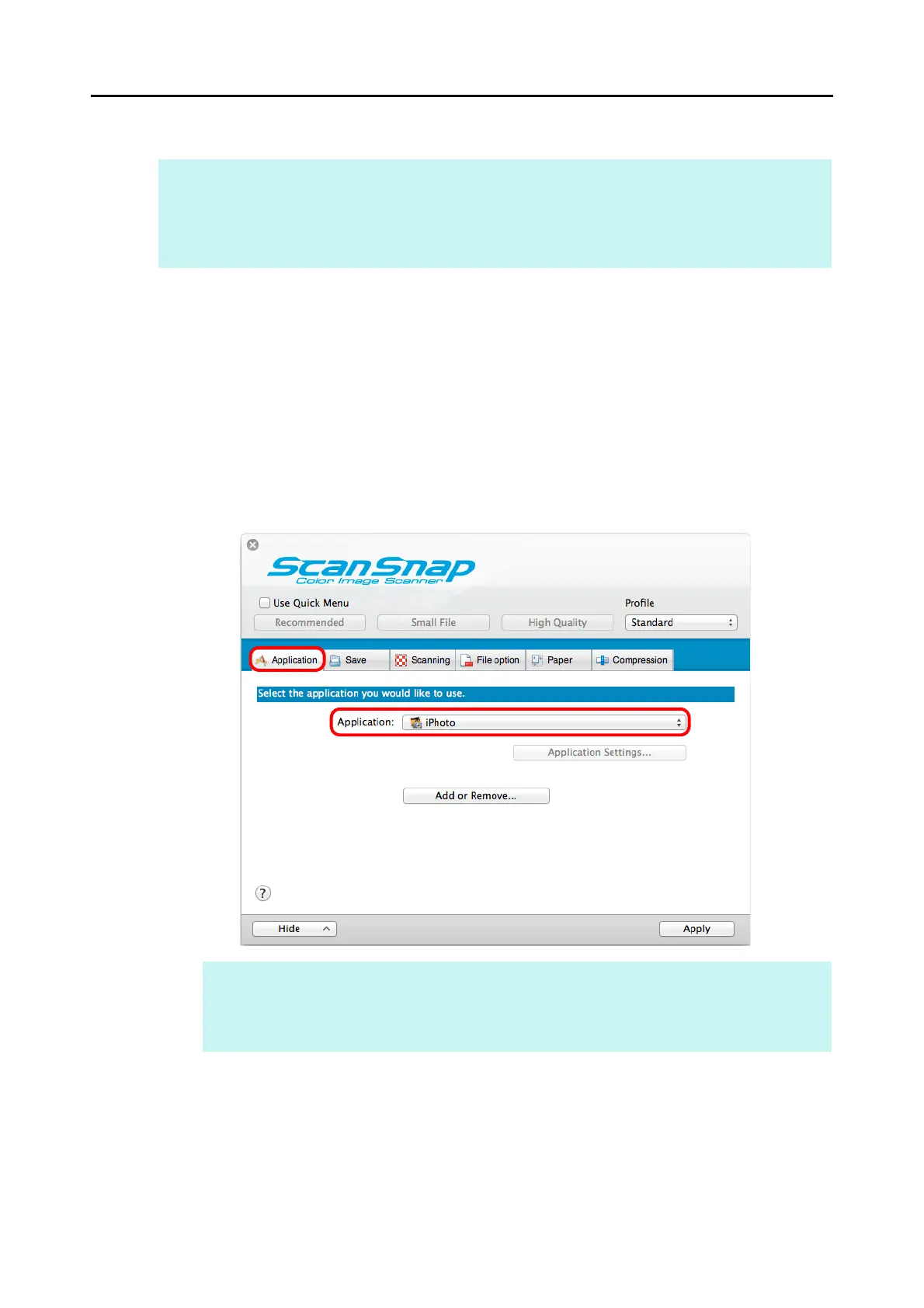Actions (for Mac OS Users)
351
Without Using the Quick Menu
1. Select [Settings] from the ScanSnap Manager menu.
For details about the ScanSnap Manager menu, refer to "ScanSnap Manager Menu"
(page 273).
D The ScanSnap setup window appears.
2. From the [Application] pop-up menu in the [Application] tab, select
[iPhoto].
3. Click the [Apply] button.
HINT
To disable the Quick Menu, you need to clear the [Use Quick Menu] checkbox in the ScanSnap setup
window.
For details about how to perform scanning without using the Quick Menu, refer to "Without Using the Quick
Menu" (page 282).
HINT
ScanSnap Manager also links with [iPhoto] when you select:
z [iPhoto] from the [Profile] pop-up menu of the ScanSnap setup window
z [iPhoto] from the Profile menu
