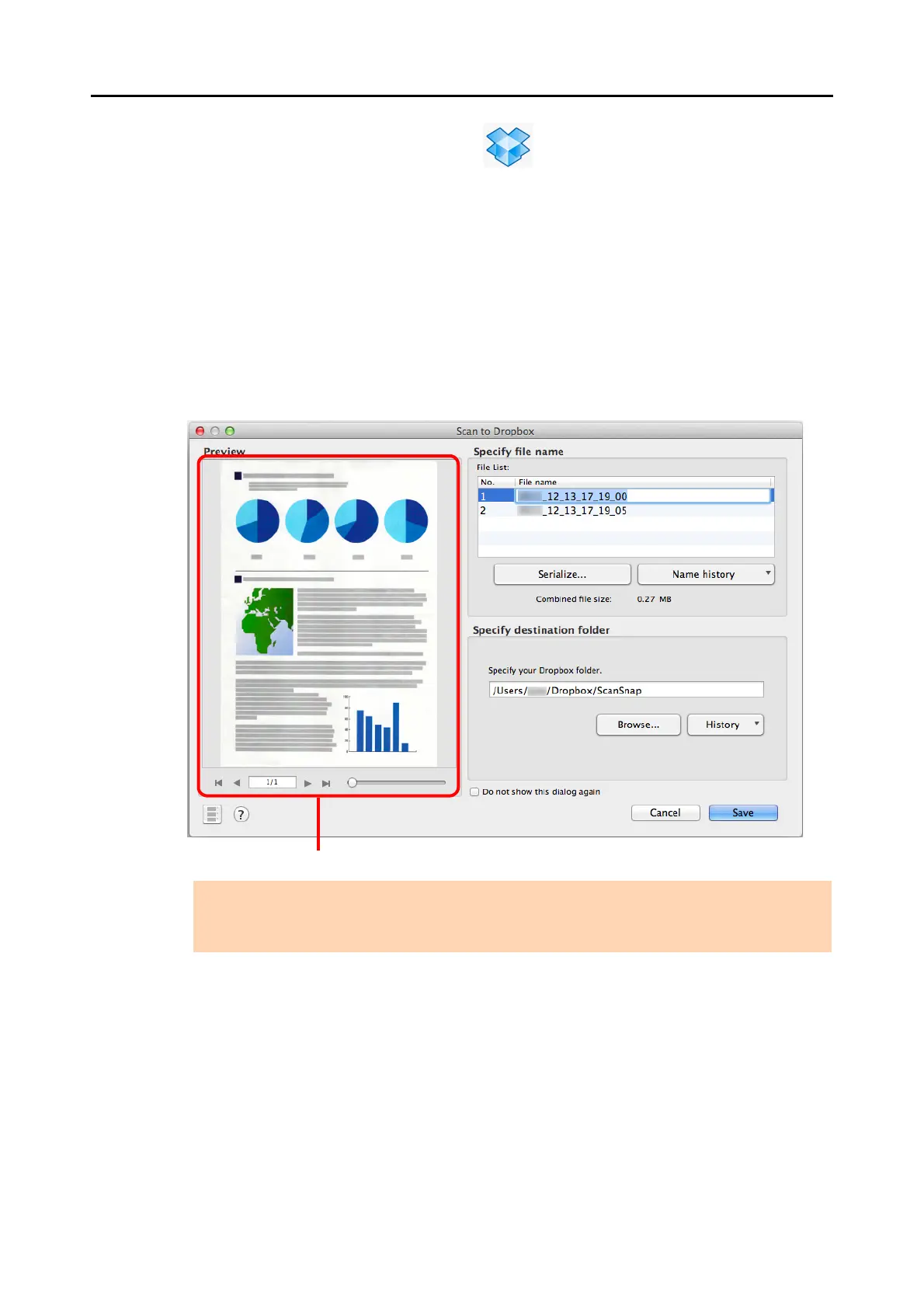Cloud Services (for Mac OS Users)
371
4. Click the [Scan to Dropbox] icon .
D The [Scan to Dropbox] window appears.
If you clear the [Show preview] checkbox in step 3., the scanned image is directly
saved to your Dropbox folder.
5. Check the scanned image in the preview area.
In the [Scan to Dropbox] window, you can rename the file and specify your Dropbox
folder.
For details about the [Scan to Dropbox] window, refer to the ScanSnap Manager Help.
ATTENTION
The file will not be synced with Dropbox unless you select the Dropbox folder as the destination
folder.
