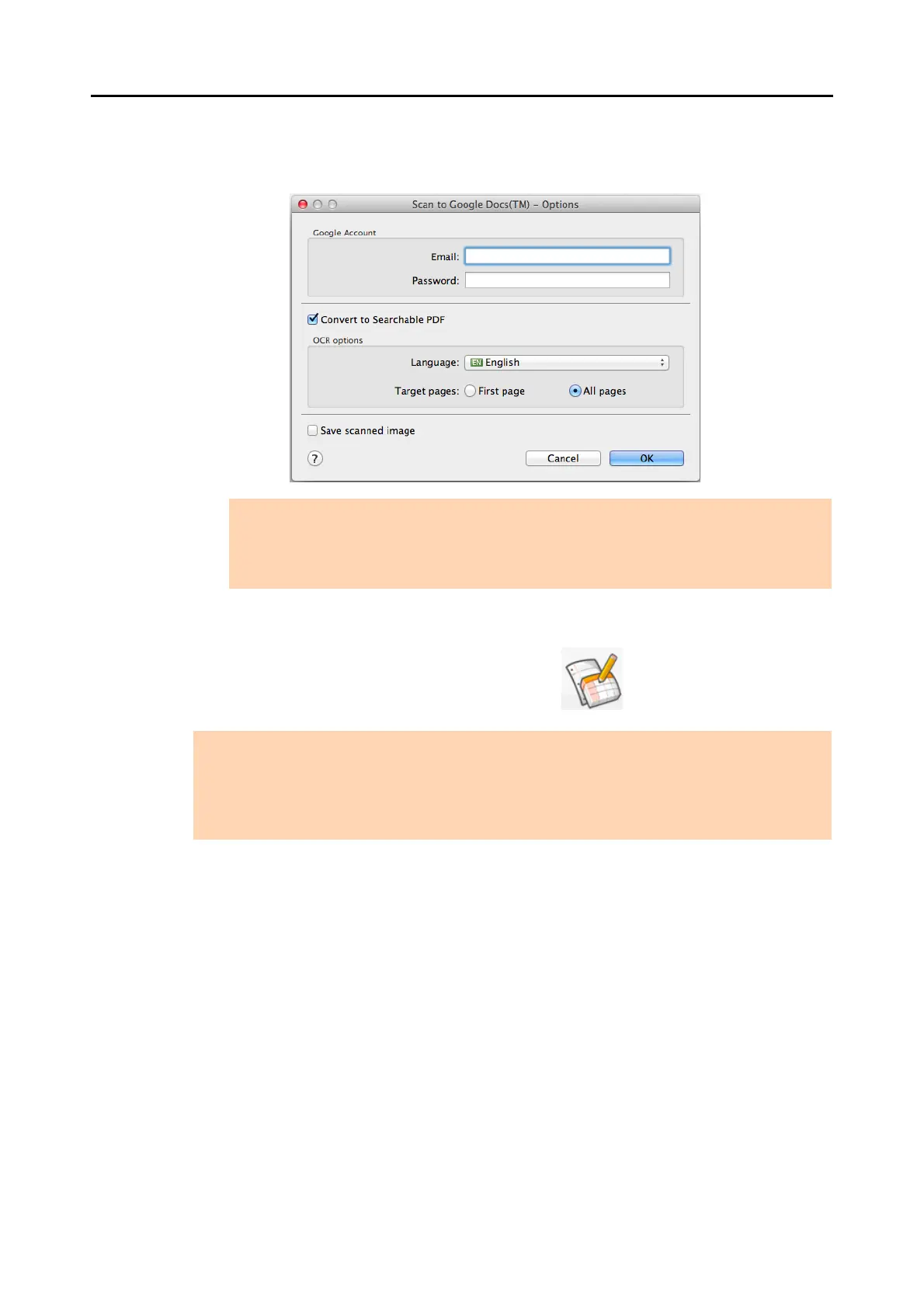Cloud Services (for Mac OS Users)
389
2. Change the settings.
For details about the [Scan to Google Docs(TM) - Options] window, refer to the
ScanSnap Manager Help.
3. Click the [OK] button to close the [Scan to Google Docs(TM) - Options] window.
4. Click the [Scan to Google Docs(TM)] icon .
ATTENTION
If the computer is shared with other users, do not set your information in [Email] and
[Password]. Otherwise, other users will be able to log into Google Docs automatically.
It is recommended to set only [Email] in this window, and type in the password every time.
ATTENTION
z You cannot start scanning when the Quick Menu is displayed. Save the PDF file to Google Docs
before scanning the next document.
z Do not move, delete, or rename the scanned image in other applications when the Quick Menu is
displayed.
