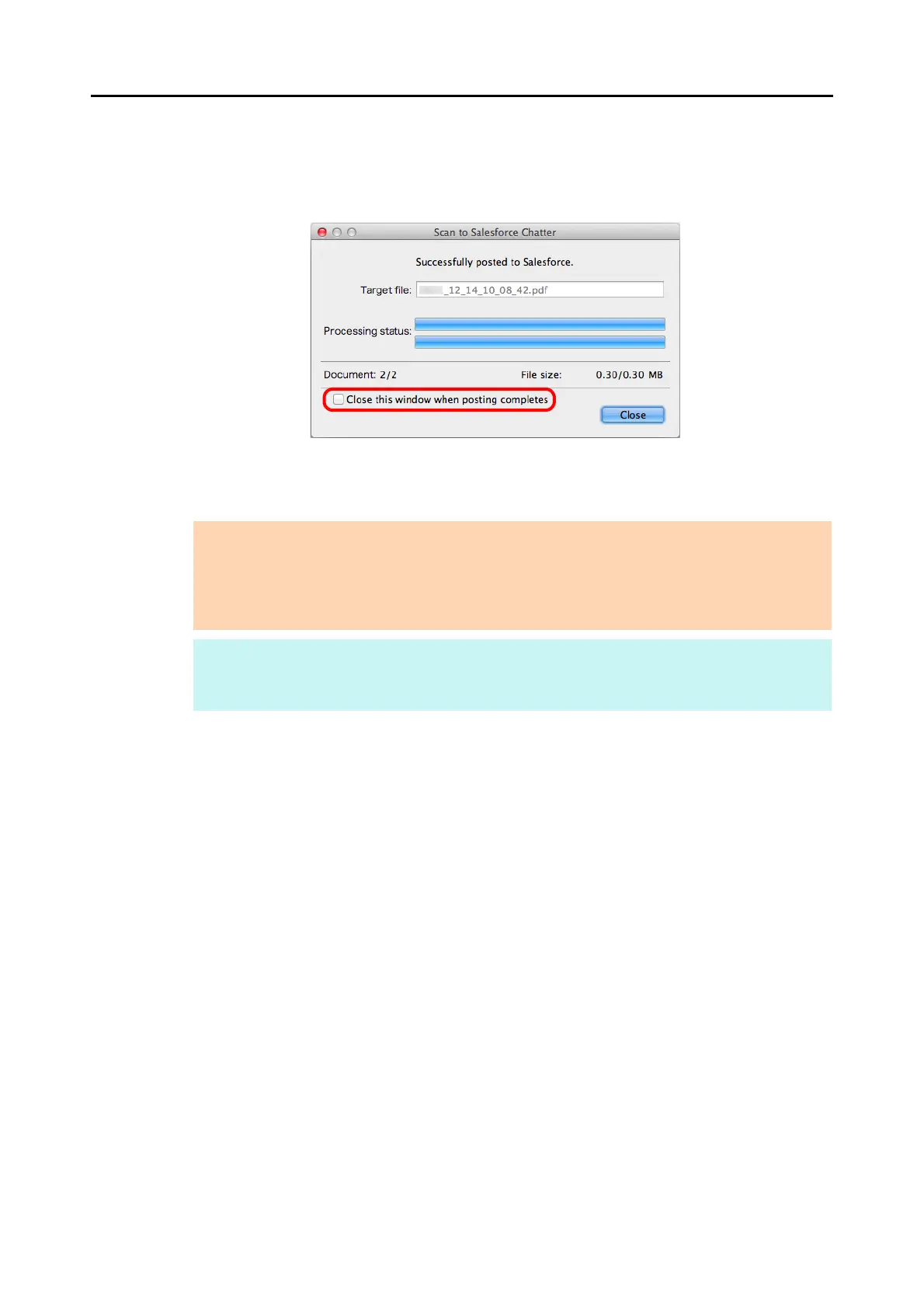Cloud Services (for Mac OS Users)
405
9. Click the [Post] button.
D Posting to Salesforce Chatter starts. Click the [Close] button to close the [Scan to
Salesforce Chatter] window when the posting is completed.
If you select the [Close this window when posting completes] checkbox above, the
[Scan to Salesforce Chatter] window will automatically close from next scanning on
when the posting is completed.
ATTENTION
z You cannot start scanning when the [Scan to Salesforce Chatter] window is displayed. Close the
window before scanning the next document.
z Do not move, delete, or rename the scanned image in other applications when the [Scan to
Salesforce Chatter] window is displayed.
HINT
Salesforce does not start up after the posting has completed. To check the saved scanned image file,
start a web browser and log in to Salesforce.
