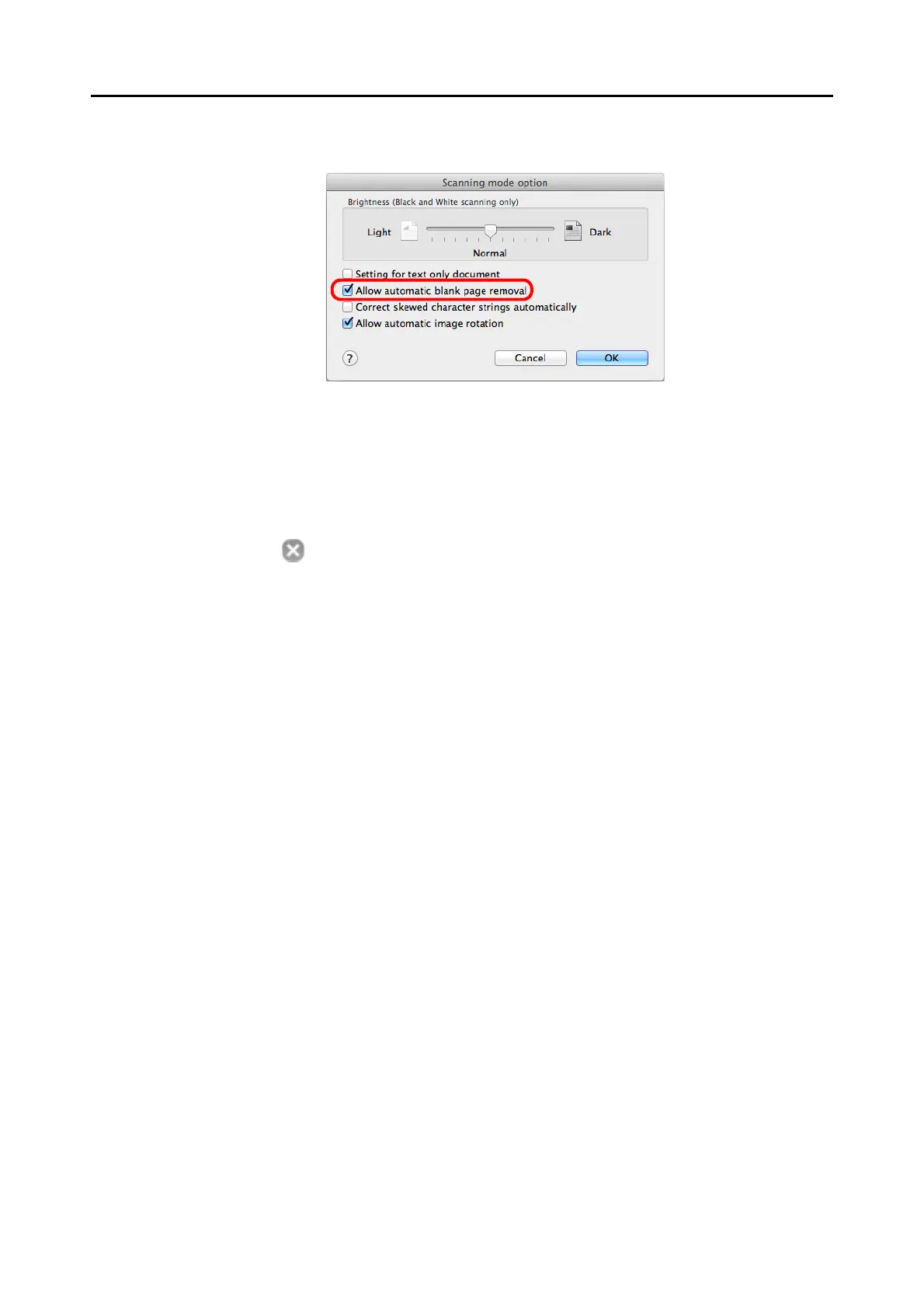Using the ScanSnap in Various Ways (for Mac OS Users)
418
3. Select the [Allow automatic blank page removal] checkbox.
4. Click the [OK] button to close the [Scanning mode option] window.
5. Click the [Apply] button in the ScanSnap setup window.
6. Click the [ ] button in the upper left corner to close the ScanSnap
setup window.
7. Load a document in the ScanSnap.
For details about how to load documents, refer to "How to Load Documents" (page 33).
8. Press the [Scan] button on the ScanSnap to start a scan.
D Scanned image is saved without any blank pages.
