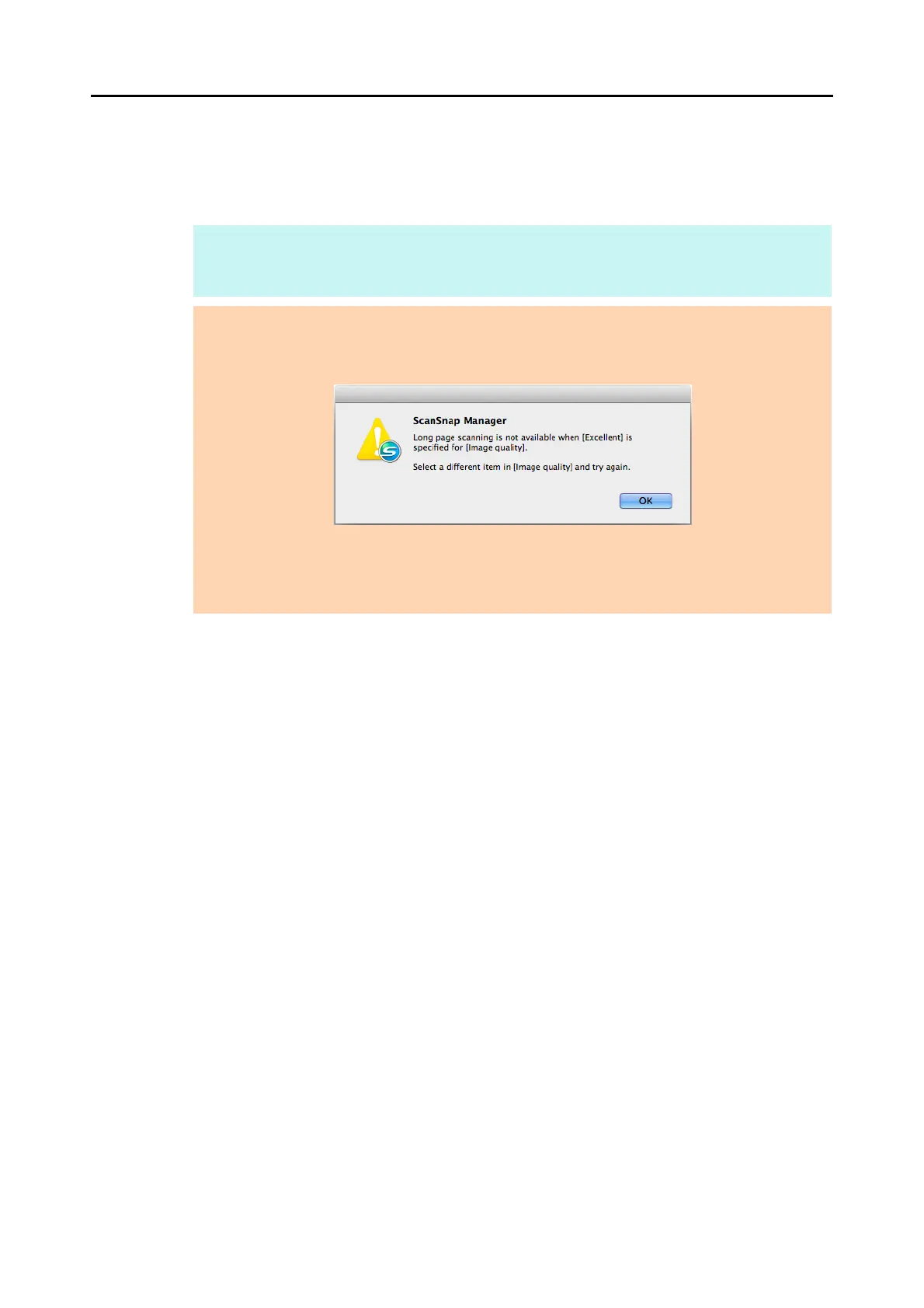Using the ScanSnap in Various Ways (for Mac OS Users)
430
2. Press the [Scan] button on the ScanSnap for 3 seconds or longer until it
flashes in blue.
D Scanning starts.
HINT
When you scan the first page as a long page and continue scanning, the next document is also
scanned as long page.
ATTENTION
z The error message below appears and long page scanning is disabled when [Excellent] is
selected in the [Image quality] pop-up menu of the [Scanning] tab in the ScanSnap setup window.
z When you perform a long page scan, the current settings are ignored and the following settings
are used:
- Multifeed Detection: None
- Paper size: Automatic detection
