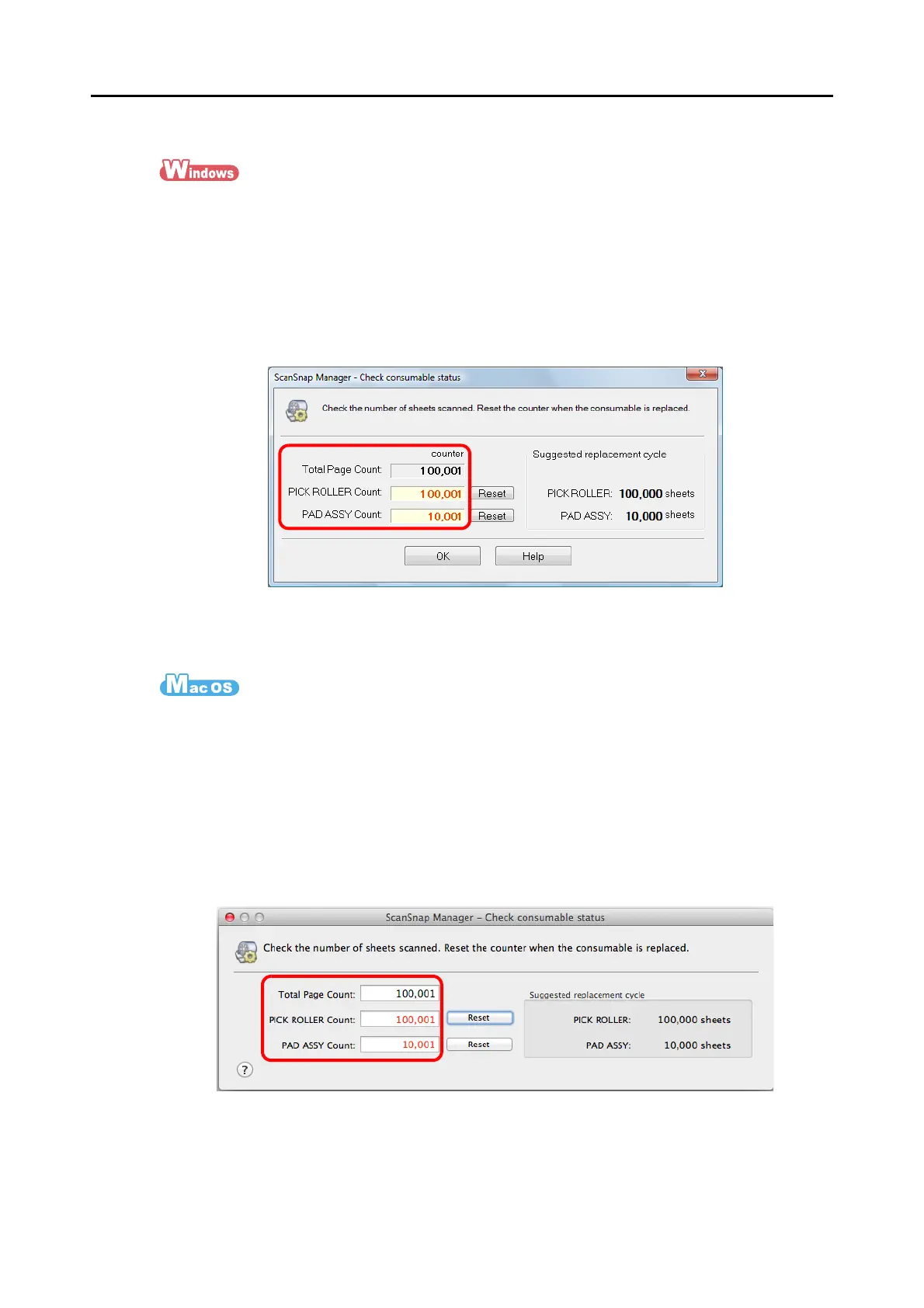Part Numbers and Replacement Cycle of Consumables
453
You can check the status on each consumable part in the following procedure.
1. Select [Check consumable status] from the Right-Click Menu.
For details about the Right-Click Menu, refer to "Right-Click Menu" (page 71).
D The [ScanSnap Manager - Check consumable status] dialog box appears.
2. Check the status of each consumable.
D Refer to [Suggested replacement cycle] as a guideline and replace the
consumables.
1. Select [Check consumable status] from the ScanSnap Manager menu.
For details about the ScanSnap Manager menu, refer to "ScanSnap Manager Menu"
(page 273).
D The [ScanSnap Manager - Check consumable status] window appears.
2. Check the status of each consumable.
D Refer to [Suggested replacement cycle] as a guideline and replace the
consumables.
