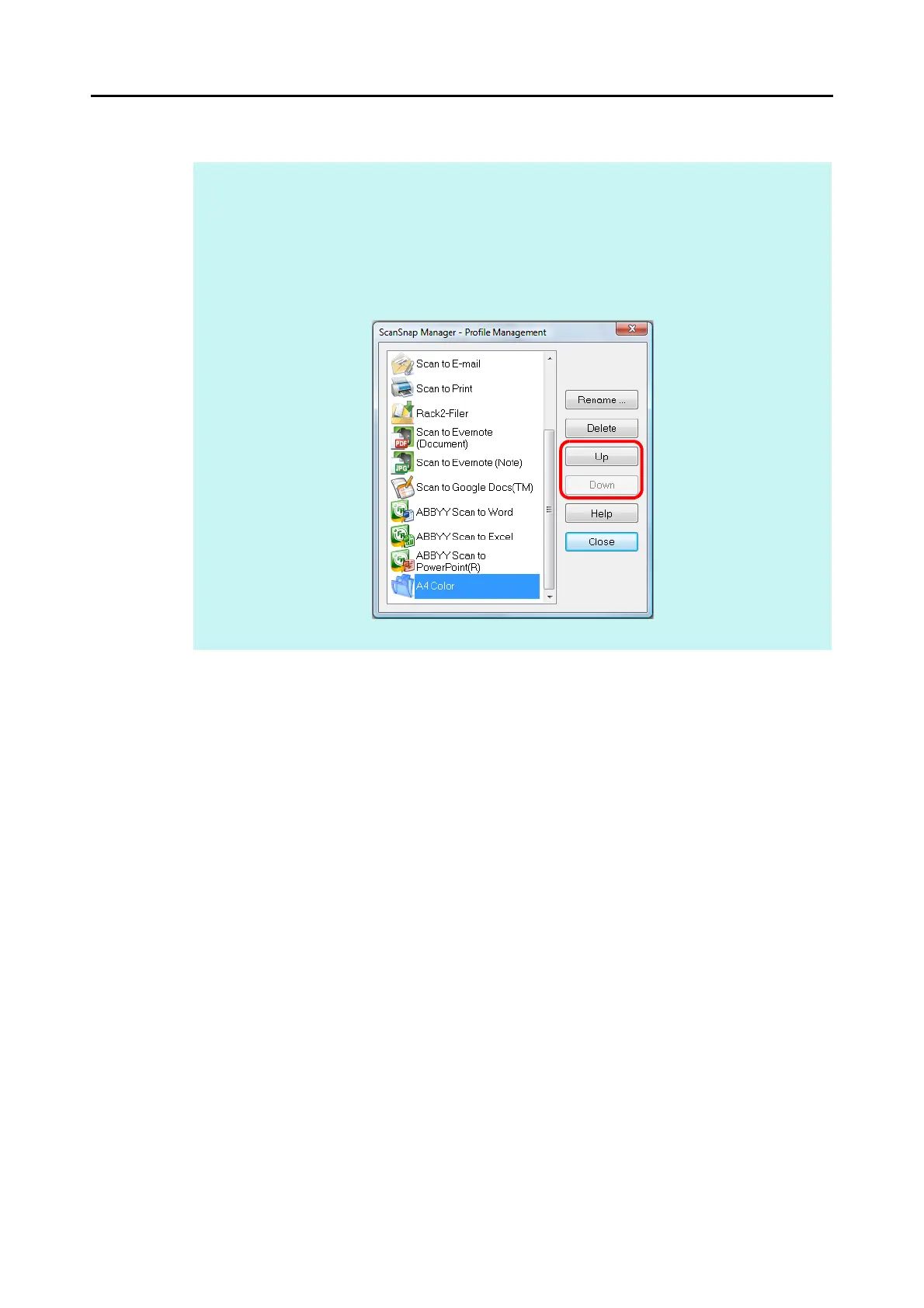Configuring ScanSnap Manager (for Windows Users)
96
5. Click the [OK] button to close the ScanSnap setup dialog box.
HINT
z Up to 20 profiles can be saved including the [Standard] profile.
z You can change the display order of profiles except for the [Standard] profile.
1. Select [Profile Management] from the Right-Click Menu or the [Profile] drop-down list in the
ScanSnap setup dialog box.
D The [ScanSnap Manager - Profile Management] dialog box appears.
2. Select a profile from the list to arrange profiles in a different order.
3. Click the [Up] or [Down] button to move the profile to its desired position in the list.
4. Click the [Close] button to close the [ScanSnap Manager - Profile Management] dialog box.
