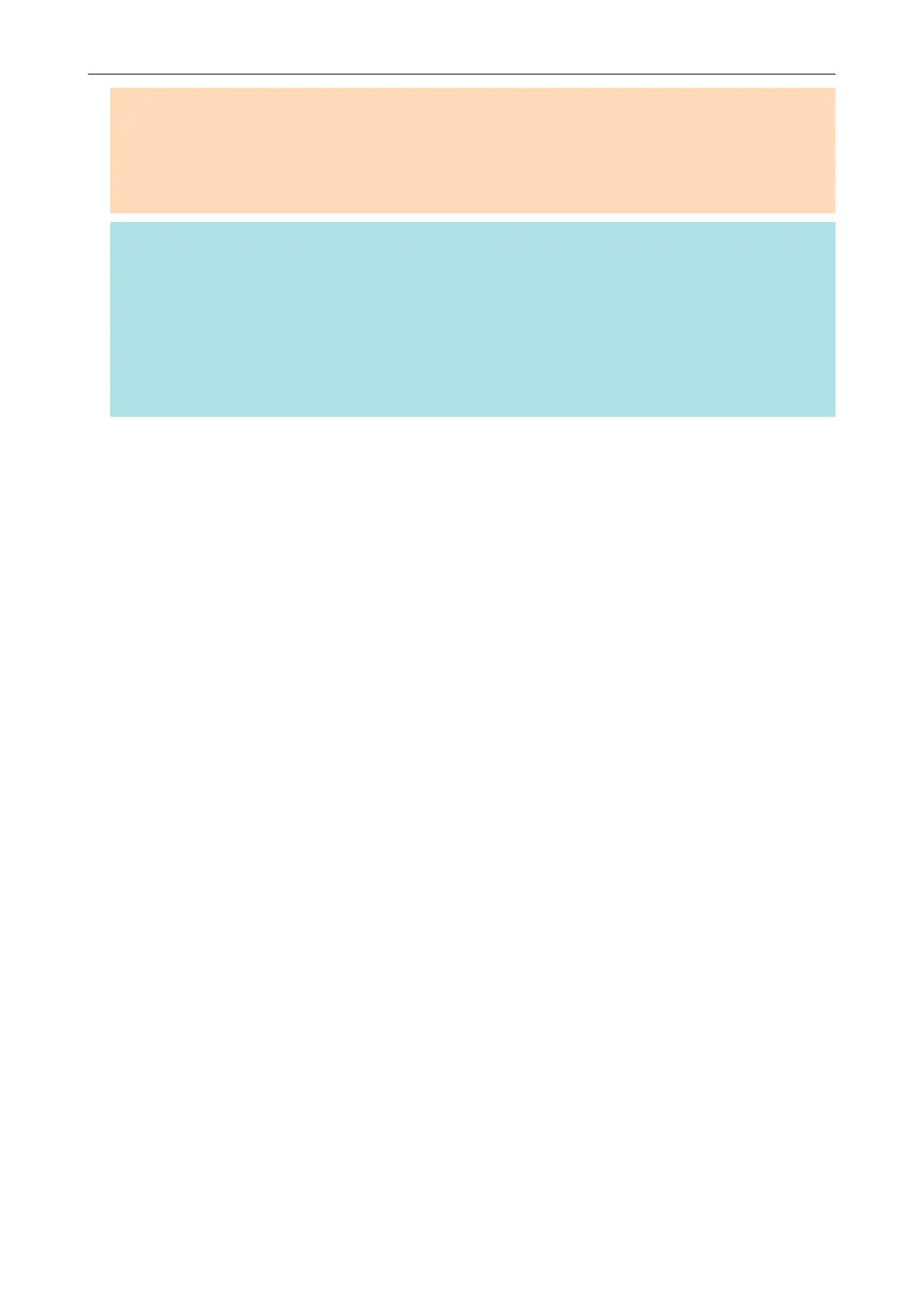ATTENTION
l You cannot start scanning when the Quick Menu is displayed. Wait until ScanSnap Manager links
with [Scan to Mobile] before scanning another document.
l Do not move, delete, or rename scanned images using other applications while the Quick Menu is
displayed.
HINT
l For details about the features of ScanSnap Connect Application for mobile devices and how to use
it, refer to the ScanSnap Connect Application User's Guide for your mobile device.
l The settings for [Scan to Mobile] can be changed. For details, refer to "Changing the Settings of
Linked Applications" (page 171).
l Profiles can also be used for the linkage function. For details, refer to "Profile" (page 64).
l ScanSnap Manager can link with Scan to Mobile automatically. For details, refer to "Automatic
Linkage with Applications" (page 185).
Saving Data to a Mobile Device
40
