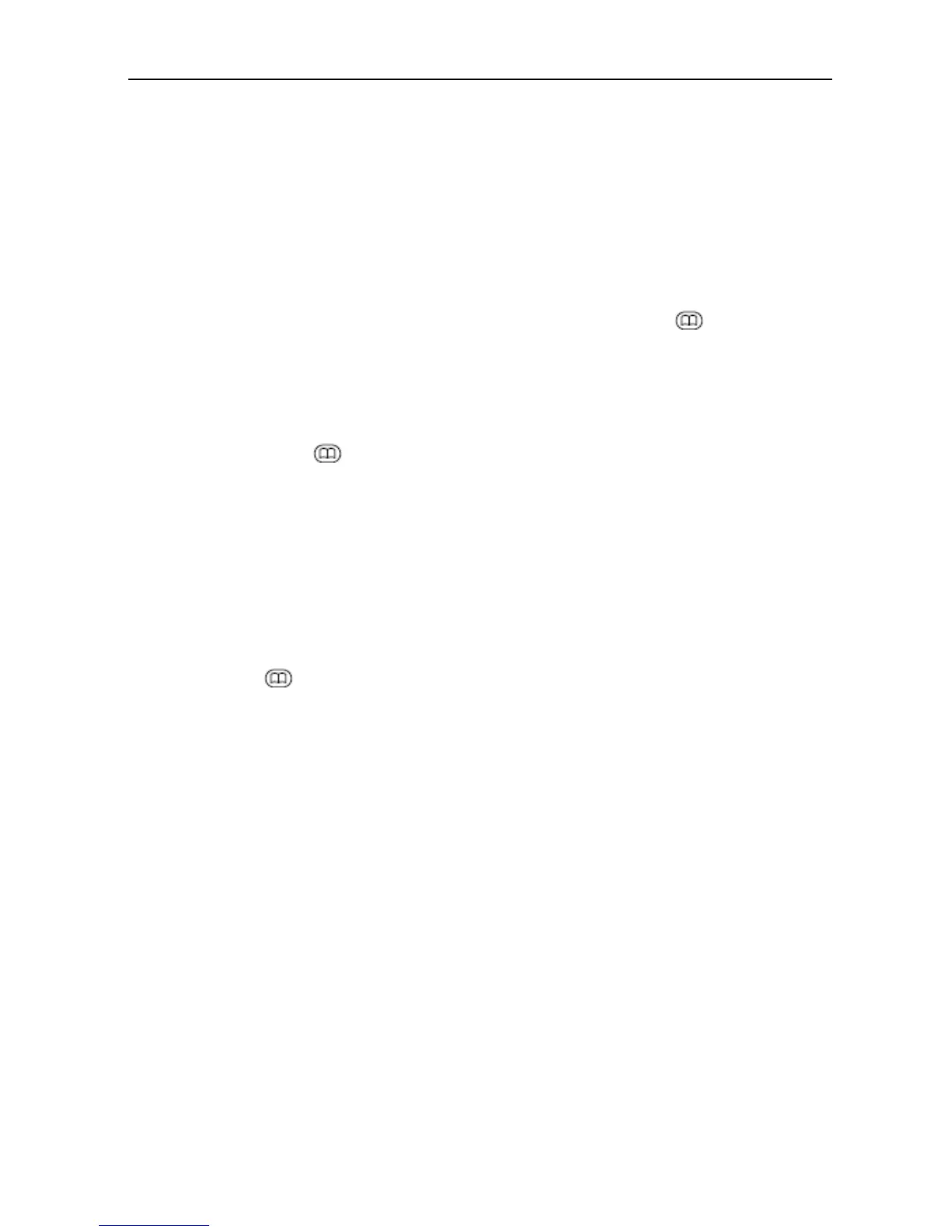4.8 Registering the Contacts
4-32
3. The screen will switch to Registration screen; select [New] and press “Apply.”
Then the phone number will be automatically entered in the [No.] field for the
contact registration screen. Register the name of the contact in the [Name] field, and
press “Apply” -> Regist.
3. Delete the registered contacts
x
Deleting one data case
1) In the standby screen, open the address book by pressing the key, select
the [Handset] where the data is stored, and select the contact you wish to
delete using the upward / downward arrow.
2) Select “Menu” to have the submenu displayed, and select “4. Delete”.
3) The screen will switch to the Delete screen; select [Yes] and press “Apply”.
x
Deleting all cases
1) Press the
key upon the standby screen to open the address book, and
select the [Handset] where the data cases are registered.
2) Select “Menu” to have the submenu displayed, and select “4. Delete all”.
3) The screen will switch to the password input screen; enter the password
registered for the Handset. The factory set value is “01234567”.
4) The screen will switch to Delete all screen; select [Yes] and press “Apply”.
4. Edit the address book
You can edit the address book saved in the Handset only.
1. Press the key upon the standby screen to open the address book, select the
[Handset] where the address is saved, and select the contact you wish to edit the data
for using the upward / downward key.
2. Select “Menu” to have the submenu displayed, and select “1. Edit”.
3. The screen will switch to the Edit screen; edit the [Name] and [No.], and press
“Regist”.
4. The screen will switch to the Registration screen; select “Overwrite” and press
“Apply”.
When you wish to make a new registration, select “New”.
