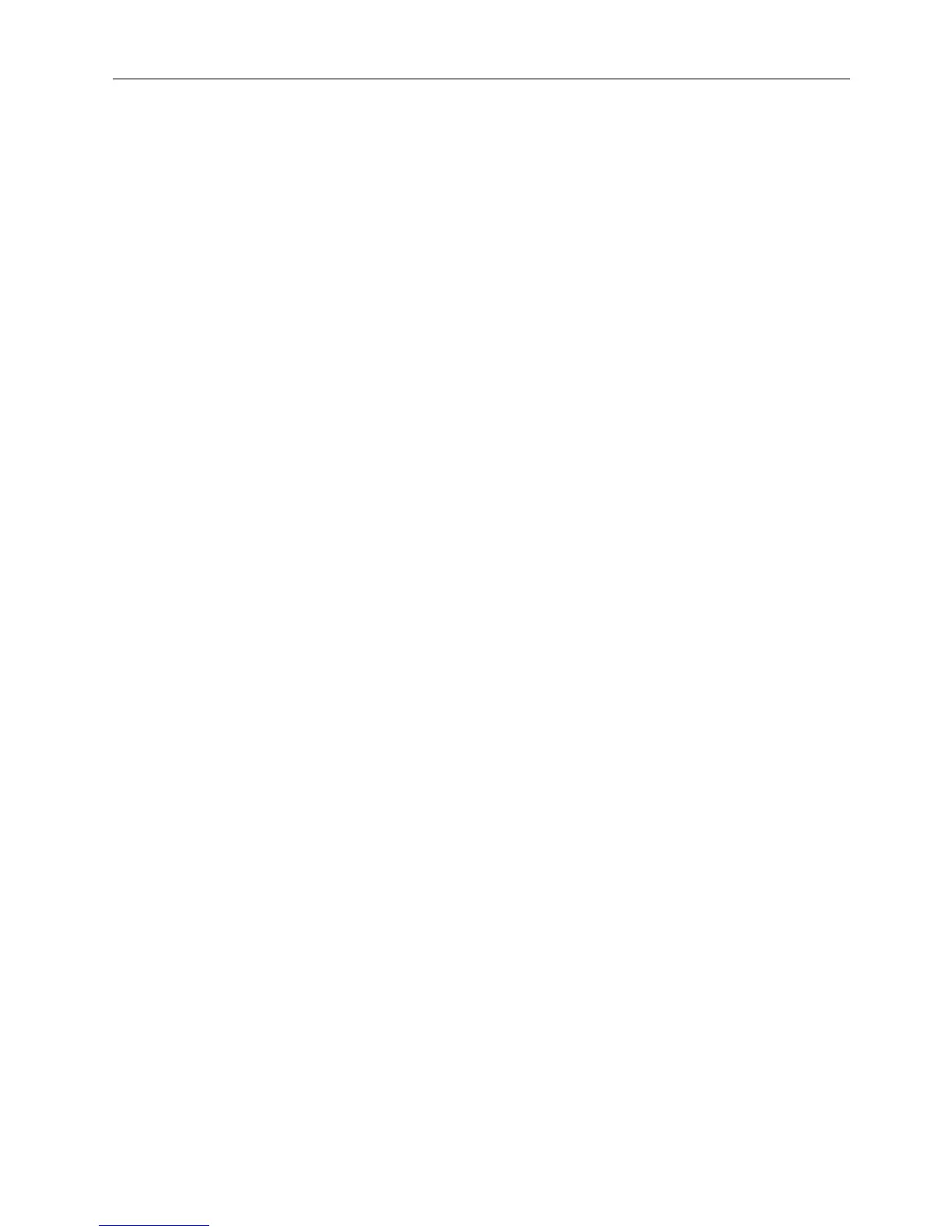Contents
C-12
Chapter 12. Updating the Software
12.1 Updating the Communication Unit Software ··············································12-1
12.1.1 Overview ·····························································································12-1
1. Software Update Procedure ···································································12-2
12.1.2 Software File ·······················································································12-3
12.1.3 Confirming the Software Version·························································12-5
1. Checking the Software Versions for the Communication unit:
Modem, HUB ···················································································12-5
2. Confirming the Software Versions for the Incoming Indicator
and the Handset···············································································12-6
12.1.4 Preparing for the Updating Process ····················································12-7
1. Install Java······························································································12-7
2. Set DHCP to "Use". ················································································12-7
3. Connection for the Updating···································································12-7
12.1.5 Updating Comm Unit Software using two LAN Ports···························12-9
Step-1. PC Network Connection Settings ···················································12-9
Step-2. Open the FelcomUpdate.jar File···················································12-10
Step-3. Select "Comm Unit", and start the updating process.···················12-11
12.1.6 Updating the Comm Unit Software using a Single LAN Port·············12-12
Step-1. PC Network Connection Settings ·················································12-12
Step-2. Open the FelcomUpdate.jar File···················································12-13
Step-3. Select "Comm Unit", and start the updating process.···················12-13
12.2 Updating the Software for the Handset and the Incoming Indicator·········12-14
Step-1. PC Network Connection Settings ·················································12-14
Step-2. Open the FelcomUpdate.jar File···················································12-15
Step-3. Select "Handset" or "Incoming Indicator", and start updating·······12-15
12.3 BDE Software Updating Tool····································································12-16
12.3.1 The Software Tool Screen
while the Updating Procedure is in Process····························12-16
1. When updating Comm unit ···································································12-16
2. When Updating the Handset·································································12-19
3. When Updating the Incoming Indicator·················································12-21