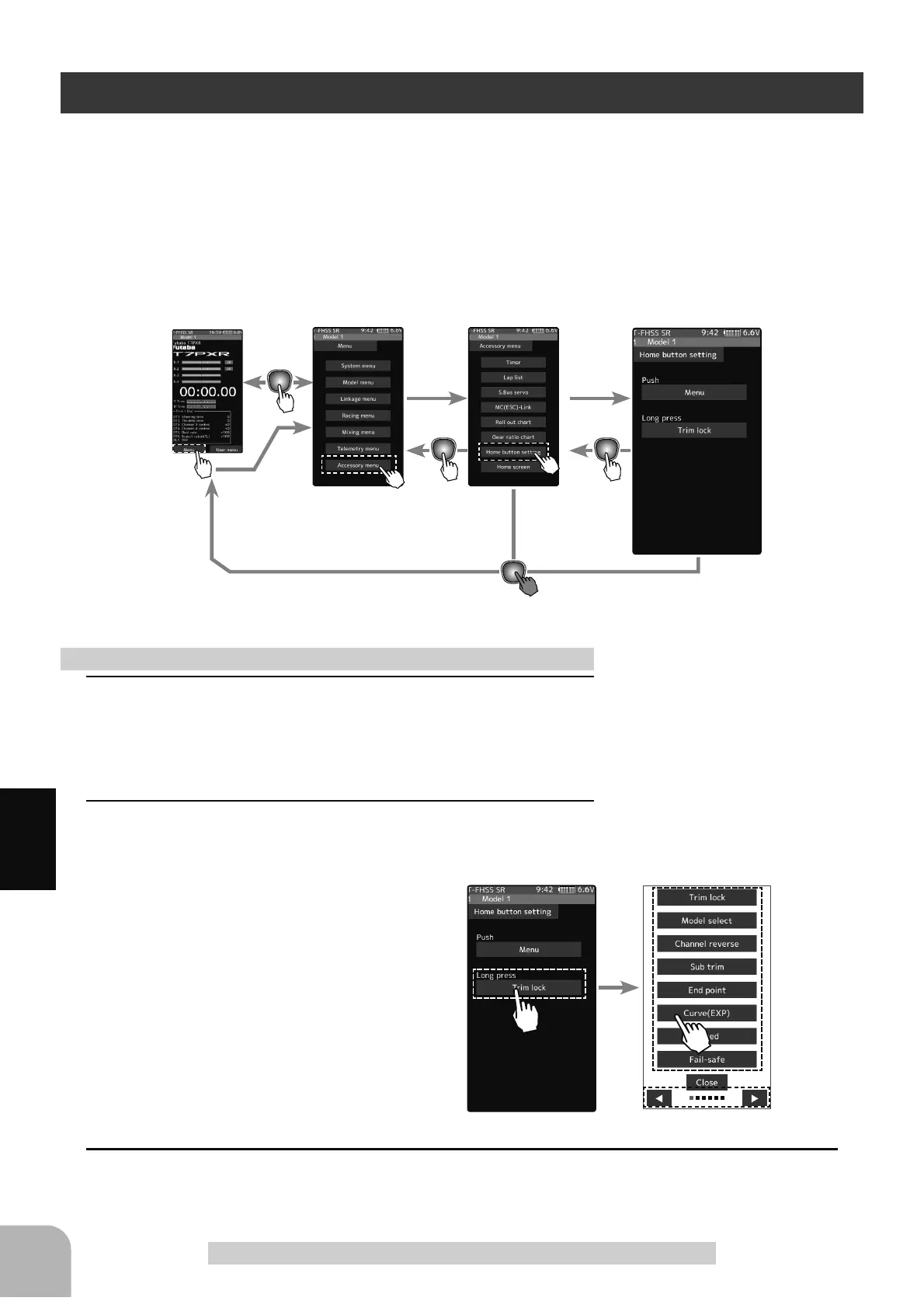156
Function
Home Button Setting
Home Button Setting
<RXFDQVHOHFWWKHVFUHHQWRGLVSOD\ZKHQ\RXSXVKWKH+20(EXWWRQRQWKH+RPHVFUHHQ
PHQXRUXVHUPHQX<RXFDQQRWFKDQJHWKHVFUHHQWRVKRZE\WKHSXVKDQGKROGLQJWKH
+20(EXWWRQIURPWKHPHQXVFUHHQRUHDFKIXQFWLRQVFUHHQ
- Push------------------Display menu screen or custom menu screen.
/RQJSUHVV7ULPORFNRUGLVSOD\WKHIXQFWLRQVFUHHQRI\RXUFKRLFH
1
(Setting for push)
Tap "Push" [Menu] or [User menu] to select "Menu"/"User
menu".
2
(Setting for long press)
Tap "long press".
The function list appears on the Home but-
ton setting menu screen. Tap and select
the function you want to use. To cancel, tap
[Close].
- Since there are multiple pages, tap the mark and
move the page.
3
When finished, return to the Accessory menu screen by pressing the HOME button.
How to set the Home button
Home screen
Menu screen Accessory menu screen Home button setting
Setting
- Tap [Menu]/[User menu].
Setting
-Tap the pop-up screen to select.