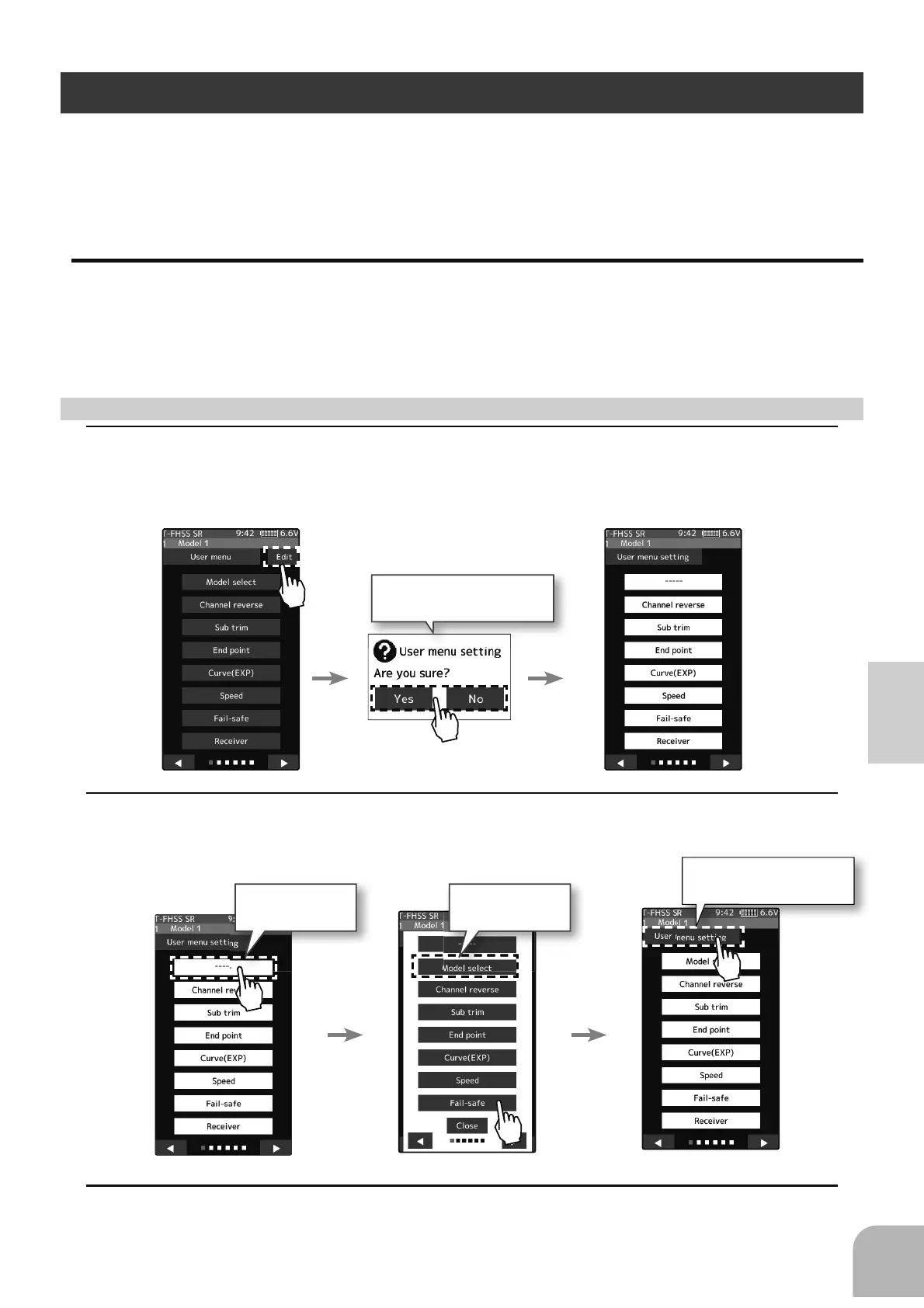Tap [Yes] to edit, and
tap [No] to cancel.
(User menu screen) (User menu setting screen)
Tap the place to
register.
Tap the function
to register.
Tap [Edit User Menu]
and exit.
(User menu setting screen) (Function list screen)
49
Function Map
User Menu
7KH73;5DOORZV\RXWRUHJLVWHU\RXUIDYRULWHIXQFWLRQVLQWKHXVHUPHQX<RXFDQFUH-
DWHDGL൵HUHQWXVHUPHQXIRUHDFKPRGHOPHPRU\DQGWKHXVHUPHQXZLOODOVREHFRSLHGE\
PRGHOFRS\SDJHW\SHVRQDSDJHXSWRYDULHWLHVRQSDJHV
Displaying And Editing The User Menu Screen
2QWKHXVHUPHQXVFUHHQ\RXFDQYLHZWKHXVHUPHQXVFUHHQE\WDSSLQJ>8VHU0HQX@RQWKH
KRPHVFUHHQ6HHSDJHRU
,W LV SRVVLEOH WR GLVSOD\ E\ SUHVVLQJ WKH +20( EXWWRQ ZLWK WKH
"
Home button setting
"
function.
1
Tap the [Edit] on the user menu screen. A confirmation screen will appear with "User menu
setting Are you sure?" to edit, tap [Yes] to display the edit screen. If you don’t want to edit it,
please tap [No].
Menu assignment
2
Tap the place to register the function. A list of the functions that can be selected will be dis-
played, so if you tap the function you want to register, it will be registered.
3
Tap [Edit User Menu] to exit and return to the user menu screen.