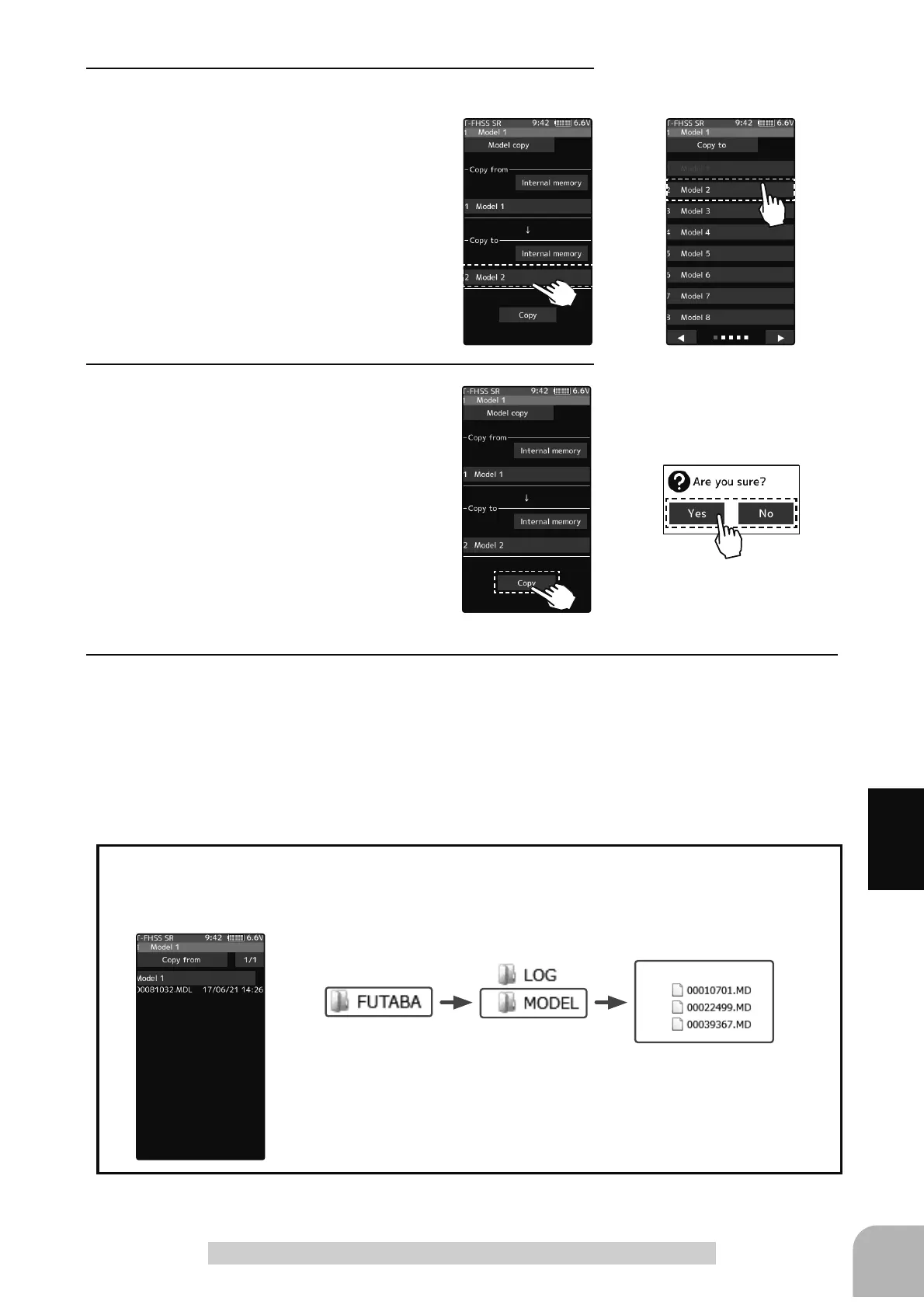Copy execution
Tap the [Copy]
Copy destination
Tap to select from the list
179
Function
Model copy
3
(Copy destination model selection)
Tap the "Copy to" [model name], select the
model list so it will tap. The source model
is selected, and the model list is closed.
-The model currently in use cannot be selected.
-Since the copy destination cannot be overwritten
when it is in a microSD card, a model list is not
displayed, and the model is saved directly to the mi-
croSD card.
4
(Copy execution)
Tap the [Copy]. The confirmation message
"Are you sure" appears. To execute the
copy, tap [Yes] and to cancel copy, select
[No]. When the copy destination model
name becomes the same name as the
copy source, copying is complete.
5
When finished, return to the Model menu screen by pressing the HOME button.
Model data
The microSD card storage destination
When a microSD card is installed in the T7PXR, a folder called "Futaba" is created, and folders
called "LOG" and "MODEL" are created in it. The "MODEL" folder contains the model data.
When the T7PXR model data is copied, and the copy source data is se-
lected from the model data stored in the microSD, a model list like that
shown at the left is displayed.
