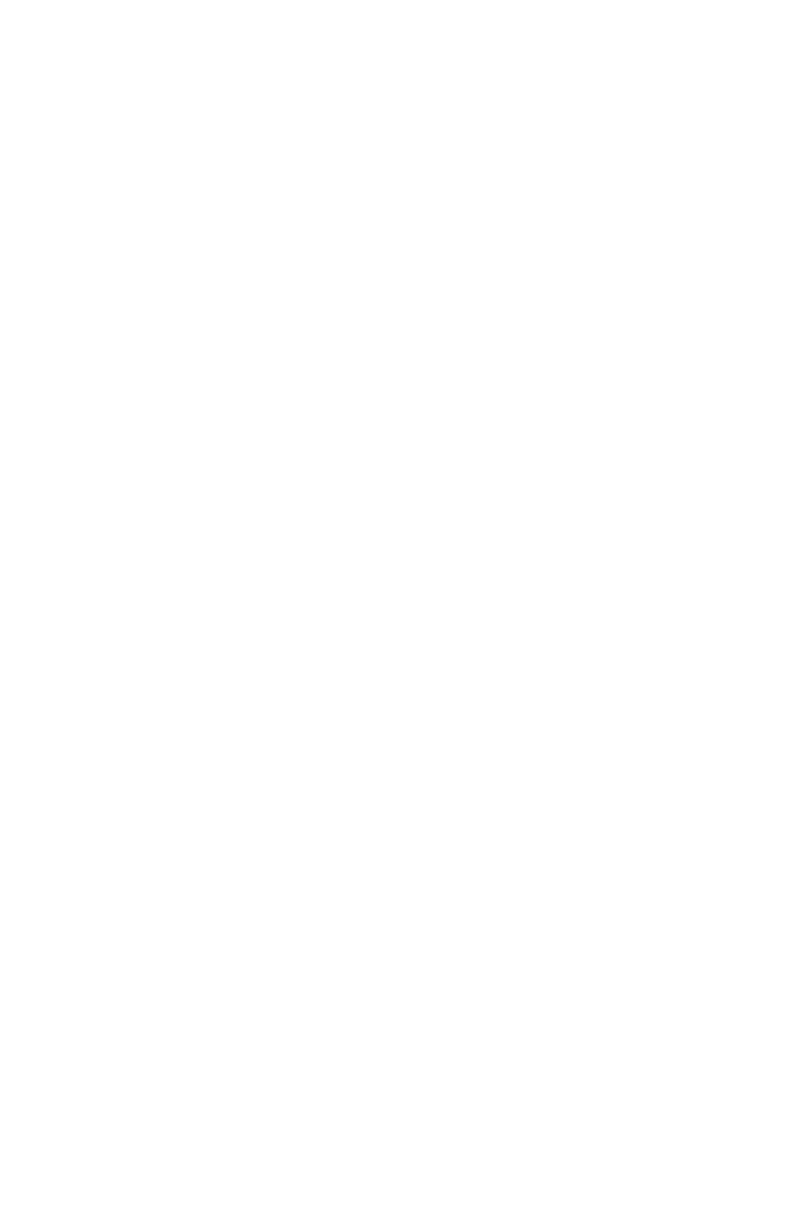www.gateway.com
113
Display
The screen is too dark
• Adjust the brightness using the system keys or Windows
Mobility Center. For more information about adjusting
the brightness, see “Adjusting the brightness” on
page 37.
The screen resolution is not correct
• Change the screen resolution from the Display Settings
dialog box. For instructions on changing the screen
resolution, see “Changing the color depth and screen
resolution” in your online User Guide.
The text on the display is dim or difficult to read
• Adjust the brightness using the system keys or Windows
Mobility Center. For more information about adjusting
the brightness, see “Adjusting the brightness” on
page 37.
• Change the display settings. For instructions on
changing the display settings, see “Changing screen
settings” in your online User Guide.
• Move your notebook away from sources of electrical
interference, such as televisions, unshielded speakers,
microwaves, fluorescent lights, and metal beams or
shelves.
The display has pixels that are always dark or too bright
• This condition is normal and inherent in the TFT
technology used in active-matrix LCD screens.
Gateway’s inspection standards keep these to a
minimum. If you feel these pixels are unacceptably
numerous or dense on your display, contact Gateway
Customer Care to identify whether a repair or
replacement is justified based on the number of pixels
affected.
The display is blank
• Adjust the brightness using the system keys or Windows
Mobility Center. For more information about adjusting
the brightness, see “Adjusting the brightness” on
page 37.
