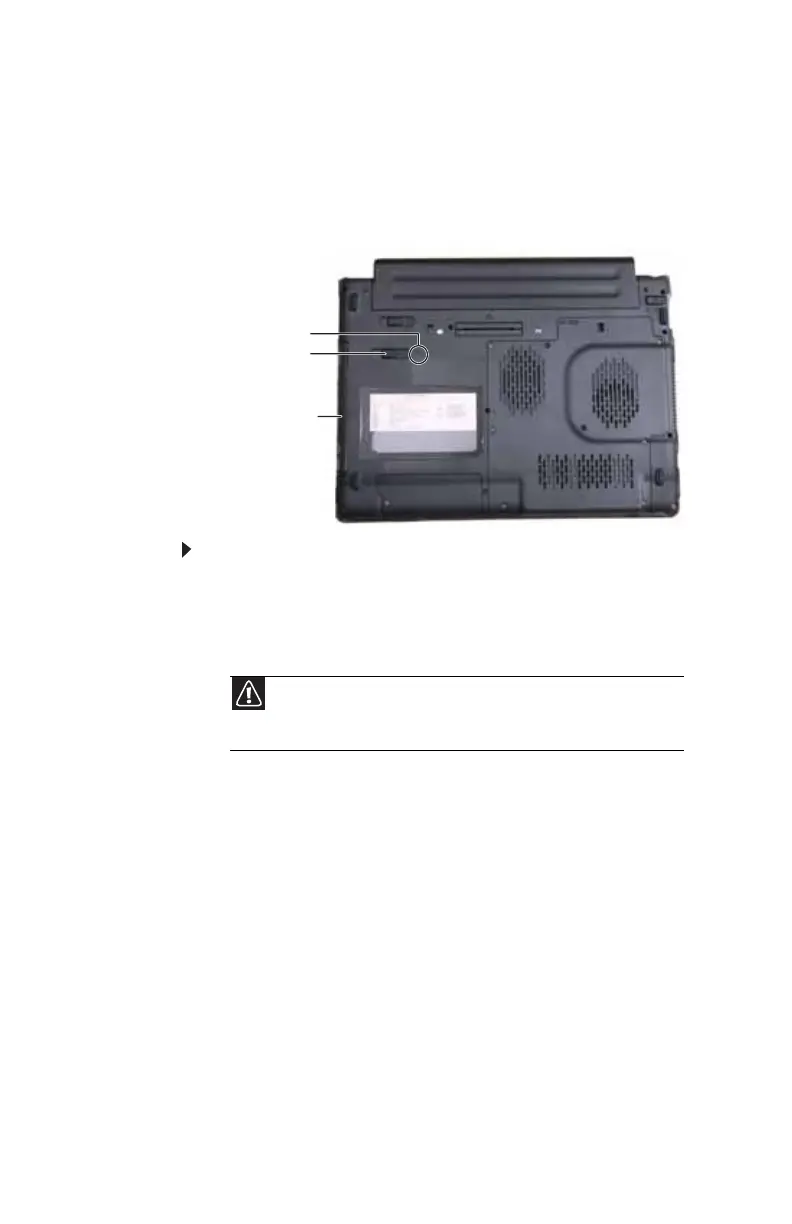CHAPTER 4: Using Drives and Accessories
44
Changing modules
Your notebook’s modular bay supports different bay modules,
such as a CD drive, DVD drive, combination DVD/CD-RW drive,
DVD±RW drive, a second hard drive, a diskette drive, a
secondary battery, or a weightsaver.
To change bay modules:
1 If you are removing a drive, make sure that there is no
disc in it.
2 Make sure that the notebook is not in Sleep or Hibernate
mode.
3 Close the LCD panel.
4 Disconnect your notebook from the optional port
replicator.
5 Turn your notebook over so the bottom is facing up.
Caution
Turn off your notebook if you are removing the optional
secondary battery and the notebook does not have a charged main
battery and is not directly connected to AC power.
Modular bay latch
Modular bay
Security screw (optional)
