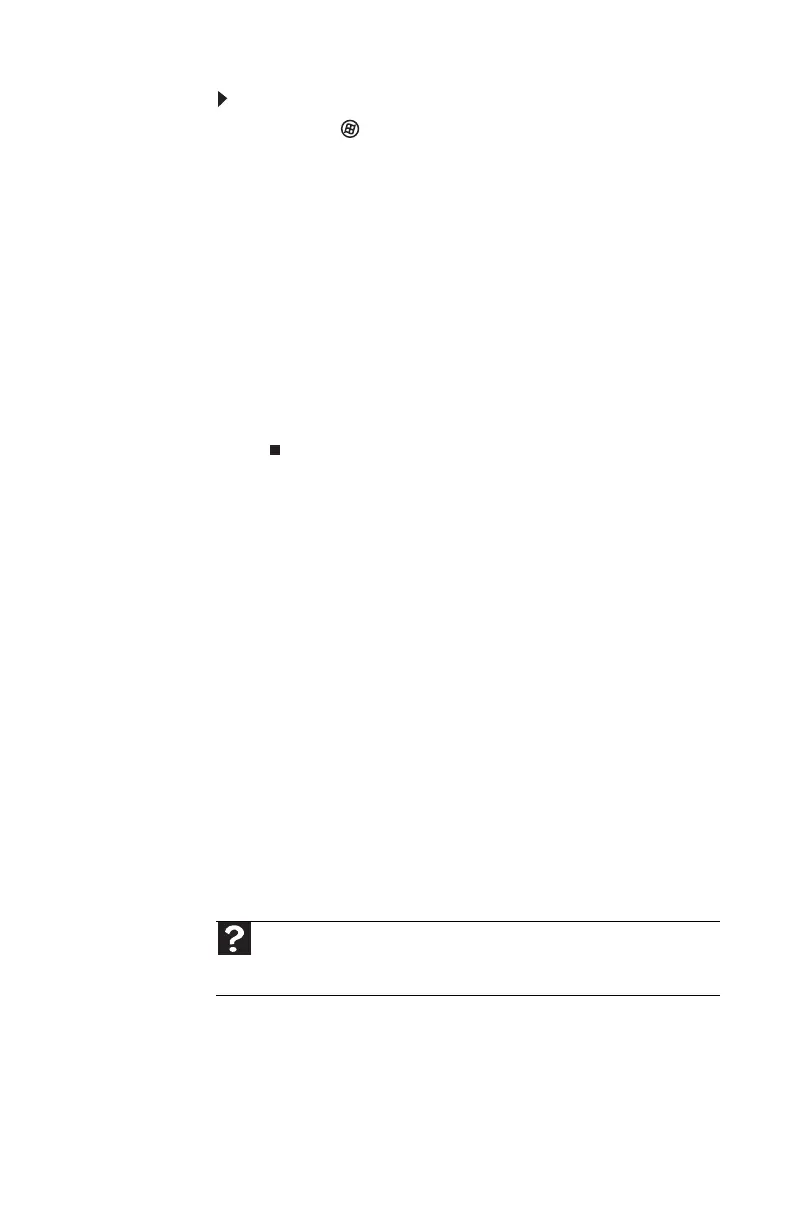www.gateway.com
127
To turn down the modem volume:
1 Click (Start), then click Control Panel. The
Control Panel window opens.
2 Click Hardware and Sound.
3 Click Phone and Modem Options. The Phone and
Modem Options dialog box opens.
4 Click the Modems tab.
5 Click the modem you want to adjust, then click
Properties. The Modem Properties dialog box
opens.
6 Click the Modem tab, then adjust the Speaker
volume control.
7 Click OK twice to close the Phone and Modem
Options dialog box.
Mouse
See also “Touchpad” on page 135.
The external mouse does not work
• Make sure that the mouse cable is plugged in correctly.
• Shut down and restart your notebook.
• Remove all extension cables and switch boxes.
• Try a mouse you know is working to make sure that the
mouse port works.
The external mouse works erratically
• Clean the mouse.
• Some mouse pad patterns “confuse” optical mice. Try
the mouse on a different surface.
Networks (wired)
Help
For more information about network troubleshooting, click Start,
then click Help and Support. Type the keyword network
troubleshooting in the Search Help box, then press E
NTER.
