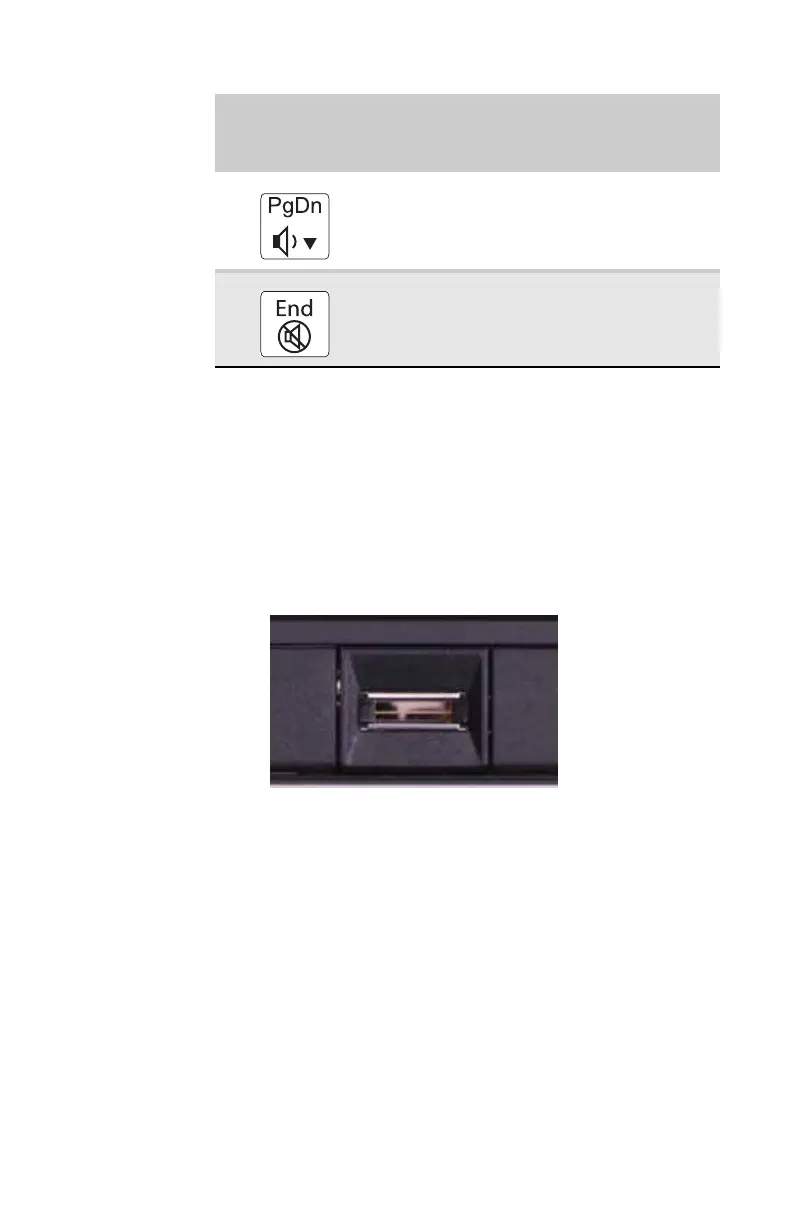www.gateway.com
29
Using the optional fingerprint
reader
Your notebook may include a fingerprint reader that provides
enhanced security and convenience. The fingerprint reader is
located between the left and right touchpad buttons.
Features include:
• Secure logon to Windows and fast user switching
between user accounts
• Password bank feature which records and replays
passwords used in Windows and Web-based
applications.
• A safe or folder for storing encrypted files that only a
user with a matching fingerprint can access
• Boot level security that requires a fingerprint
authentication before the system will boot to Windows
• Scrolling so you can use the fingerprint reader in place
of the touchpad.
Decrease volume. For more information,
see “Adjusting the volume” on page 38.
Mute the sound. Press the key combination
again to restore the sound. For more
information, see “Adjusting the volume” on
page 38.
Press and hold
FN
, then press
this system key...
To...
