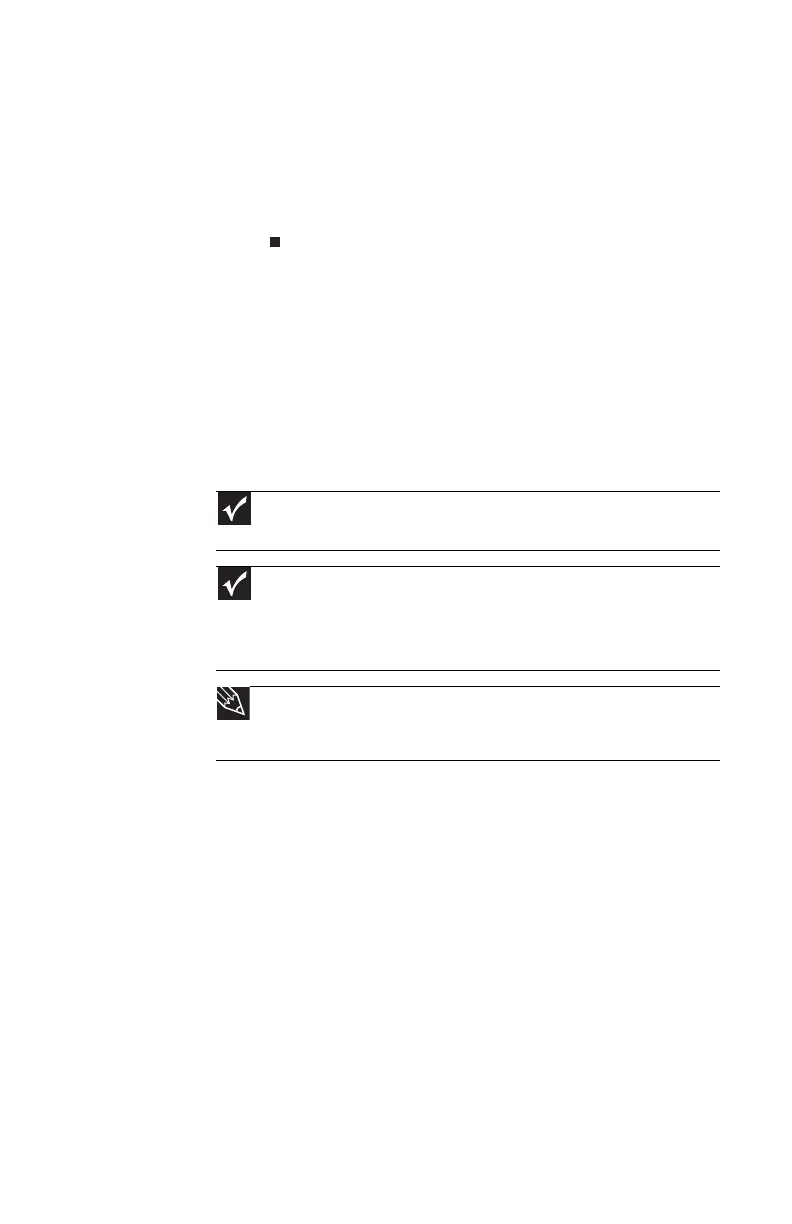www.gateway.com
57
3 Adjust properties such as Turn off screen saver and
Set the volume to if necessary.
4 Click OK.
5 Click Turn on to turn on the presentation settings. When
you are finished giving the presentation, click Turn off
to return to your standard notebook settings.
Viewing the display on a
television
The S-Video out jack on your notebook lets you view your
notebook display on a television screen using a standard
S-Video cable.
Important
To turn on external video by default, connect the television (or other
external video device) before starting your notebook.
Important
Audio is not transmitted through an S-Video out jack. Use the built-in
speakers or a set of headphones or external powered speakers, or connect your
notebook to a stereo system using the headphone jack to hear sound while
playing a DVD. DVD playback to a VCR will be scrambled by copyright protection
software.
Tip
Many newer televisions have a VGA or DVI port. For the best picture
quality possible, use the VGA or DVI port instead of the S-Video jack. For more
information, see “Viewing the display on a projector or monitor” on page 54.
