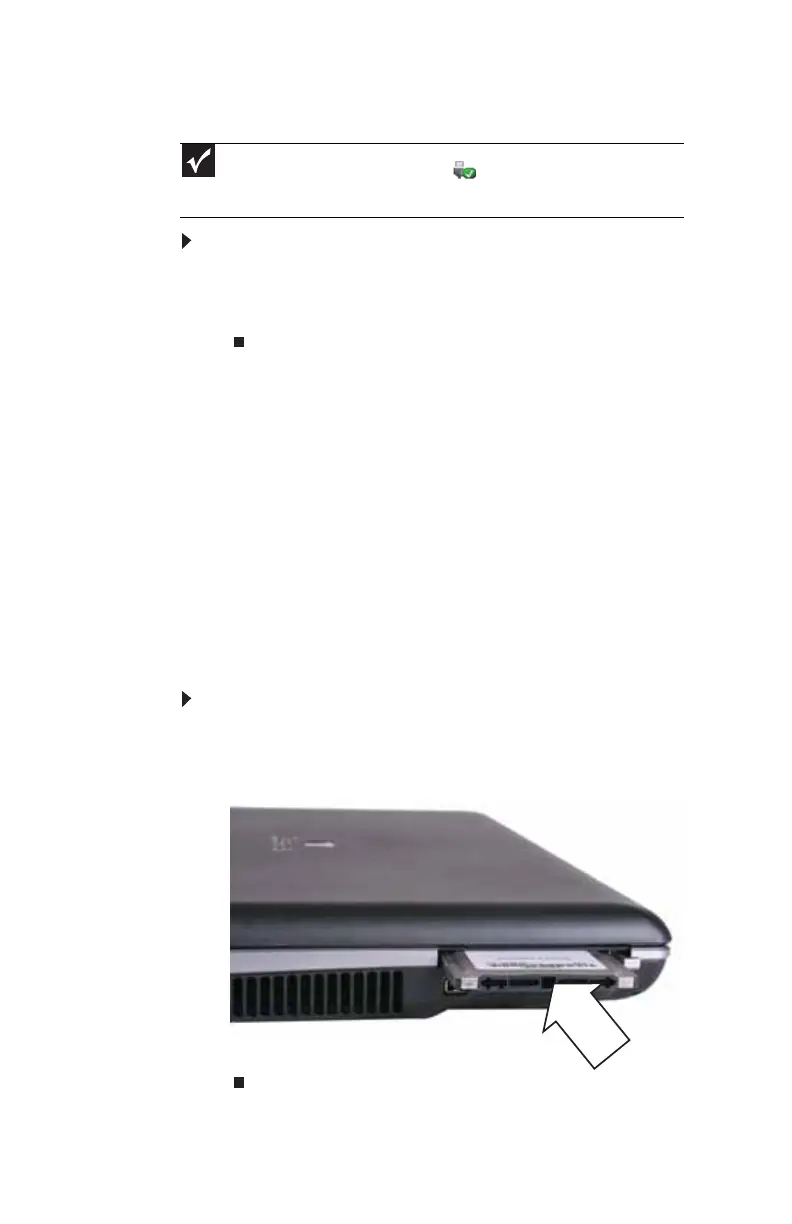CHAPTER 4: Using Drives and Accessories
50
Removing a memory card
To remove a memory card:
1 Push the memory card into the notebook. The memory
card pops out slightly.
2 Pull the memory card out of the notebook.
Adding and removing a
PC Card
Your notebook has a PC Card slot (also known as a PCMCIA
card slot). This slot accepts one Type II card. You do not need
to restart your notebook when changing most cards because
your notebook supports hot-swapping. Hot-swapping means
that you can insert a PC Card while your notebook is running.
If your PC Card does not work after hot-swapping, see the
PC Card manufacturer’s documentation for further
information.
To insert a PC Card:
• Push the card firmly into the PC Card slot, label-side up,
until the outer edge of the card is flush with the side
of your notebook.
Important
Do not use the remove hardware icon in the taskbar to remove
the memory card. If you use the remove hardware icon, your notebook may
not recognize your memory card reader until you
restart your notebook.
