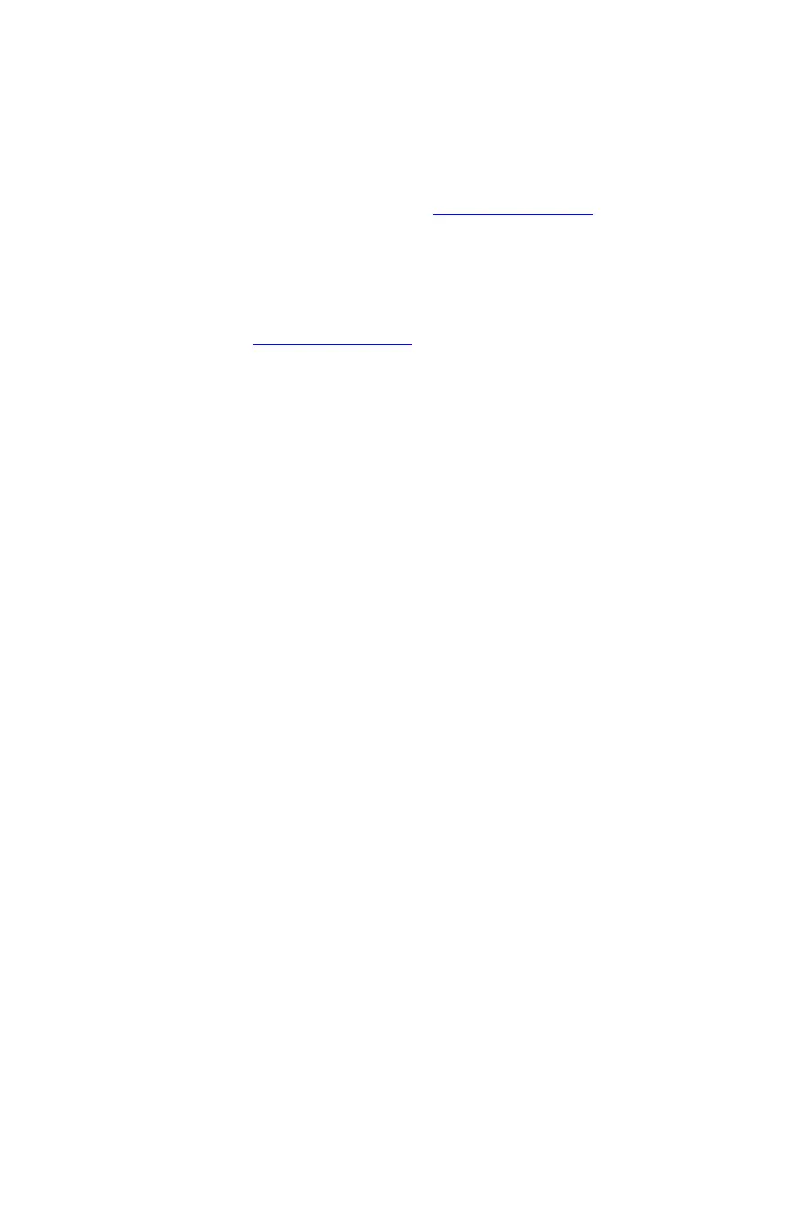CHAPTER 9: Troubleshooting
122
You need to configure your Media Center to output to a TV
• In Media Center mode, your notebook detects whether
you are using a VGA or an S-Video display device and
automatically changes the display settings for the type
of display device you are using. For more information,
review the FAQ topic at www.gateway.com
.
You want to change display settings to get better TV or DVD
image quality
• Adjust the display device brightness, contrast, hue, and
saturation. For more information review the FAQ topic
at www.gateway.com
.
You want to know whether you can burn videos that were
recorded in Media Center mode to a DVD
• Yes, you can. The Media Center saves recorded videos
in the DVR-MS format. You can burn a DVR-MS file to a
DVD with DVD recording (burning) software, such as
Power2Go, and with the Media Center itself.
You want to know whether you can play recorded videos
on other computers
• Yes, you can. A DVR-MS file recorded to DVD can be
replayed on another computer with Media Center or on
a computer without Media Center provided that it has
a DVD player and DVD decoder software (such as
PowerDVD). The computer without Media Center must
also have Windows Vista or Windows XP with Service
Pack (SP) 1 or 2, Windows Media Player 9 or later, and
the Windows patch Q810243 Update.
You want to know whether you can play recorded videos
on your home DVD player
• Yes, you can. DVDs recorded with the Media Center can
be played on a home DVD player.
Memory
You see a “Memory error” message
• Make sure that the memory module is inserted correctly
in the memory bay slot. For more information about
installing memory, see “Adding or replacing memory
modules” on page 99.
• Use the Memory Diagnostics Tool to help determine if
a memory module is failing.
