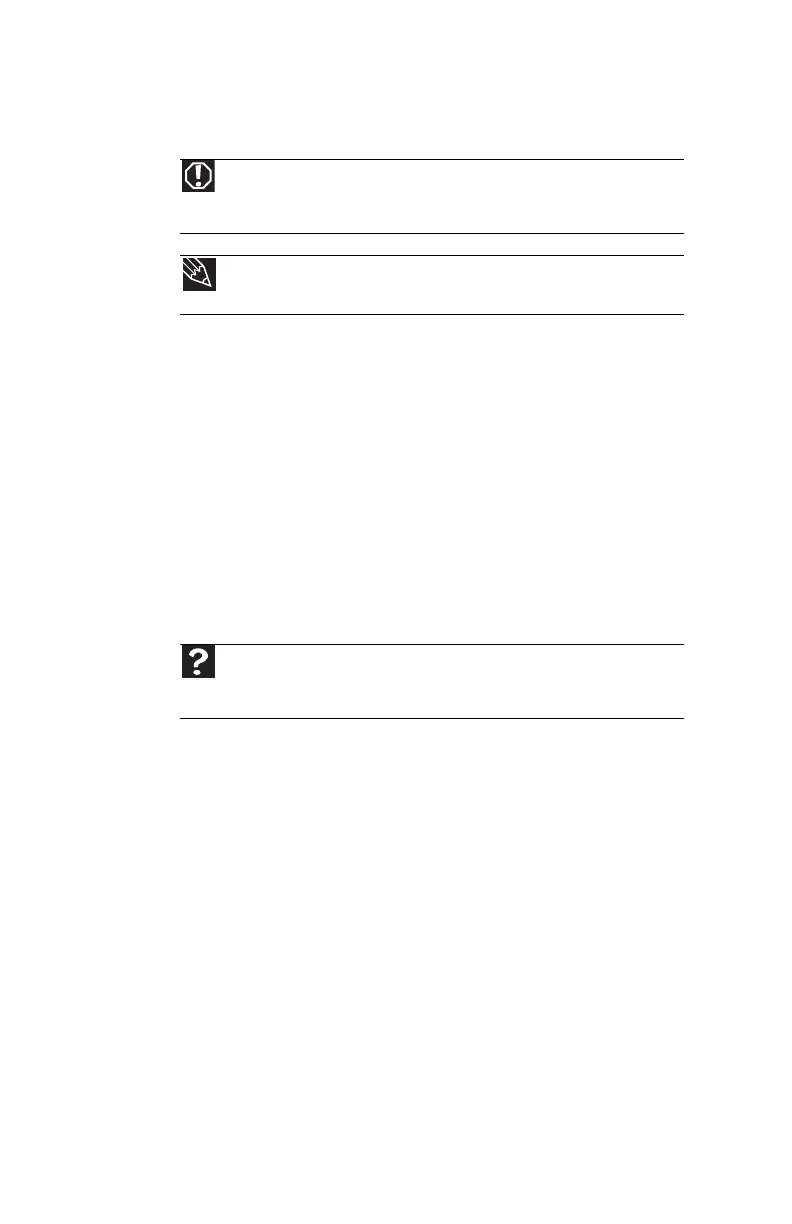CHAPTER 9: Troubleshooting
110
Safety guidelines
While troubleshooting your notebook, follow these safety
guidelines:
• Never remove the memory bay/hard drive bay cover
while your notebook is turned on, while the battery(ies)
are installed, and while the modem cable, network
cable, and AC power adapter are connected to your
notebook.
• Make sure that you are correctly grounded before
accessing internal components.
• After you complete any maintenance tasks where you
remove the memory bay/hard drive bay cover, make
sure that you replace the cover, reinstall any screws,
then replace the battery(ies) before you start your
notebook.
First steps
If you have problems with your notebook, try these things
first:
• Make sure that the AC power adapter is connected to
your notebook and an AC outlet and that the AC outlet
is supplying power.
• Make sure that the power cord is firmly connected to
the AC power adapter.
• If you use a power strip or surge protector, make sure
that it is turned on.
Warning
Do not try to troubleshoot your problem if power cords or plugs are
damaged, if your notebook was dropped, or if the case was damaged. Instead,
unplug your notebook and contact a qualified computer technician.
Tip
For more information about preventing damage from static electricity,
see “Preventing static electricity discharge” on page 98.
Help
For more information about troubleshooting, click Start, the n click
Help and Support. Type the keyword troubleshooting in the Search Help
box, then press E
NTER.
