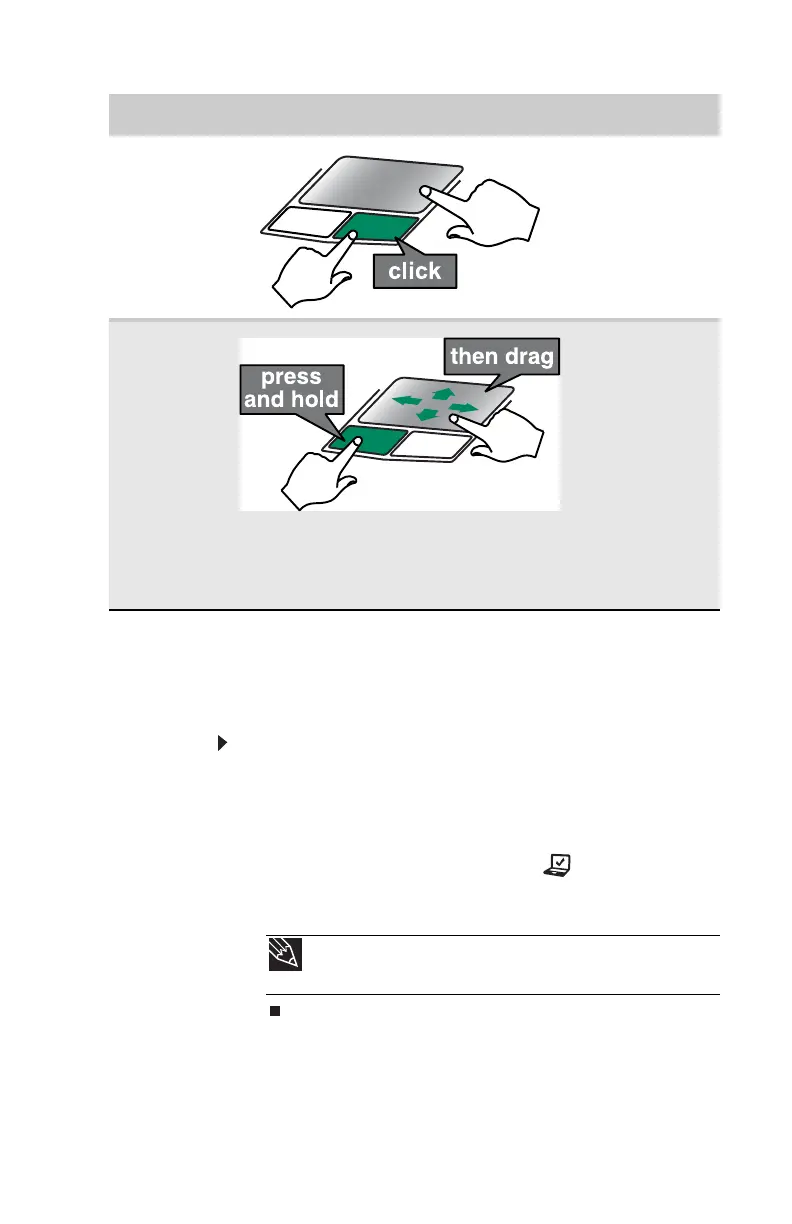www.gateway.com
37
Adjusting the brightness
To adjust screen brightness:
• Use the increase brightness and decrease brightness
keys on the keyboard. For more information, see
“System key combinations” on page 26.
-OR-
Press the Mobility Center button . The Windows
Mobility Center window opens. Slide the Brightness
control to the desired screen brightness.
Access a
shortcut
menu or find
more
information
about an
object on the
screen.
Position the
pointer over the
object. Quickly
press and release
the right button
once. This action
is called
right-clicking.
Move an
object on the
screen.
Position the
pointer over the
object. Press the
left button and
hold it down,
then use the
touchpad to
move (drag) the
object to the
appropriate part
of the screen.
Release the
button to drop
the object where
you want it.
Tip
For more information about the Windows Mobility Center, see
“Using the Windows Mobility Center” in your online User Guide.
To... Do this...
