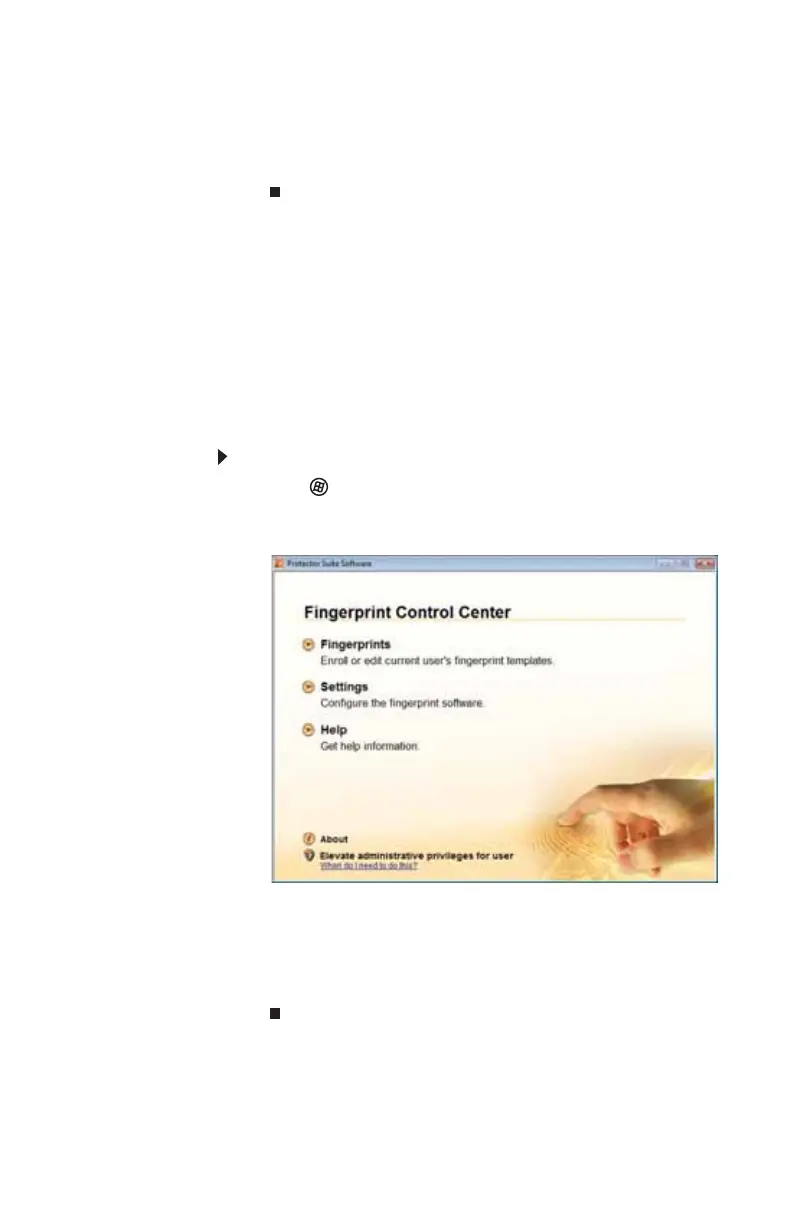www.gateway.com
33
8 Type a password in the Backup password box, type the
same password in the Retype password box, then click
Next.
9 Click Finish.
Using the Fingerprint Control Center
The Fingerprint Control Center lets the administrator of the
notebook control how the fingerprint reader is used. You can:
• Add new fingerprints to the database
• Edit or delete fingerprints from the database
• Modify how fingerprints are used for logging onto the
notebook.
• Modify how the fingerprint reader is used for scrolling.
To use the Fingerprint Control Center:
1 Click (Start), All Programs, Protector Suite QL, then
click Control Center. The Fingerprint Control Center
opens.
2 If you are logged into the notebook with administrator
privileges, click Elevate administrative privileges for
user so you can make changes to the settings.
3 Click the yellow arrow in front of an option, then click
the option or setting you want to change.
