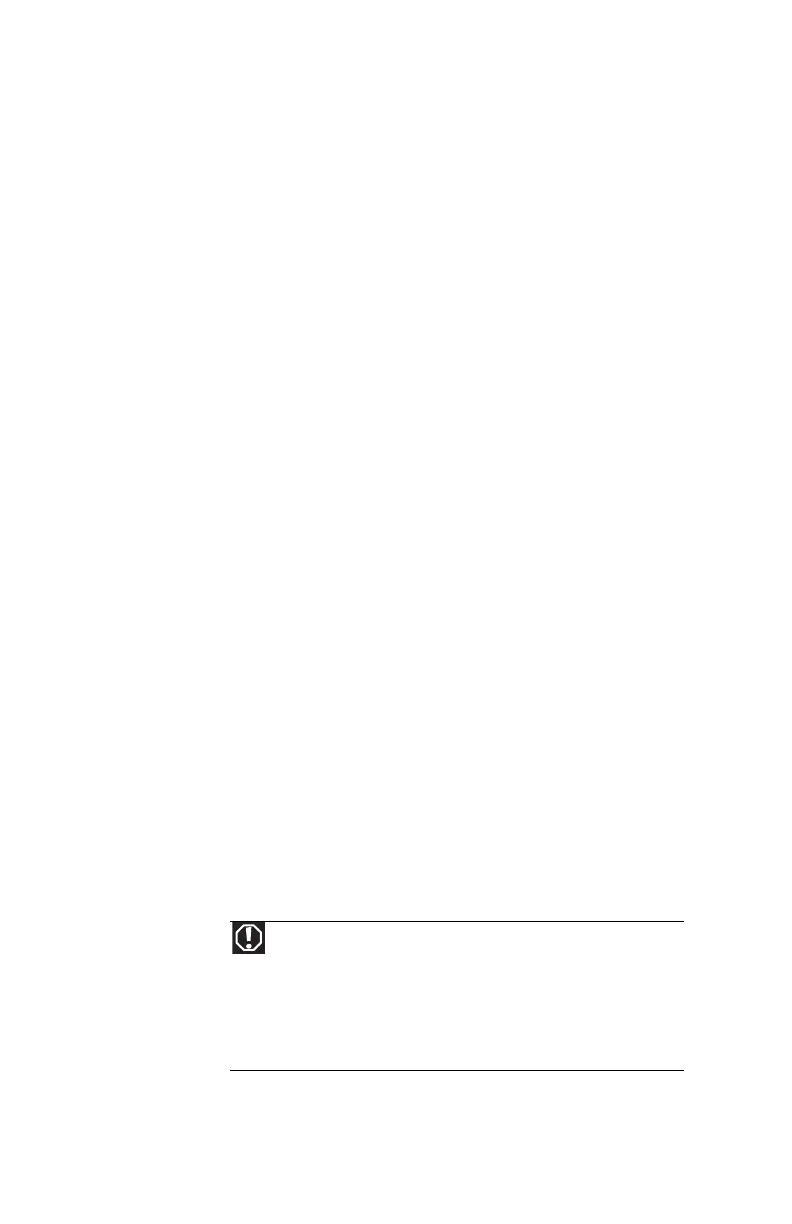CHAPTER 9: Troubleshooting
136
• Make sure that the television is turned on and that the
S-Video cable is connected correctly.
• Televisions in different countries use different
standards. If you are traveling, you may need to change
the TV Out mode. For more information, see “Viewing
the display on a television” on page 57.
Telephone support
Before calling Gateway Customer Care
If you have a technical problem with your notebook, follow
these recommendations before contacting Gateway Customer
Care:
• Make sure that your notebook is connected correctly to
a grounded AC outlet that is supplying power. If you use
a surge protector, make sure that it is turned on.
• If a peripheral device, such as a keyboard or mouse,
does not appear to work, make sure that all cables are
plugged in securely.
• If you have recently installed hardware or software,
make sure that you have installed it according to the
instructions provided with it. If you did not purchase the
hardware or software from Gateway, see the
manufacturer’s documentation and technical support
resources.
• If you have “how to” questions about using a program,
see:
• Online Help
• Printed documentation
• The Microsoft Windows documentation
• The software publisher’s Web site
• See the troubleshooting section of this chapter.
Warning
To avoid bodily injury, do not attempt to troubleshoot your
notebook problem if:
• Power cords or plugs are damaged
• Liquid has been spilled into your notebook
• Your notebook was dropped
• The case was damaged
Instead, unplug your notebook and contact a qualified computer
technician.
