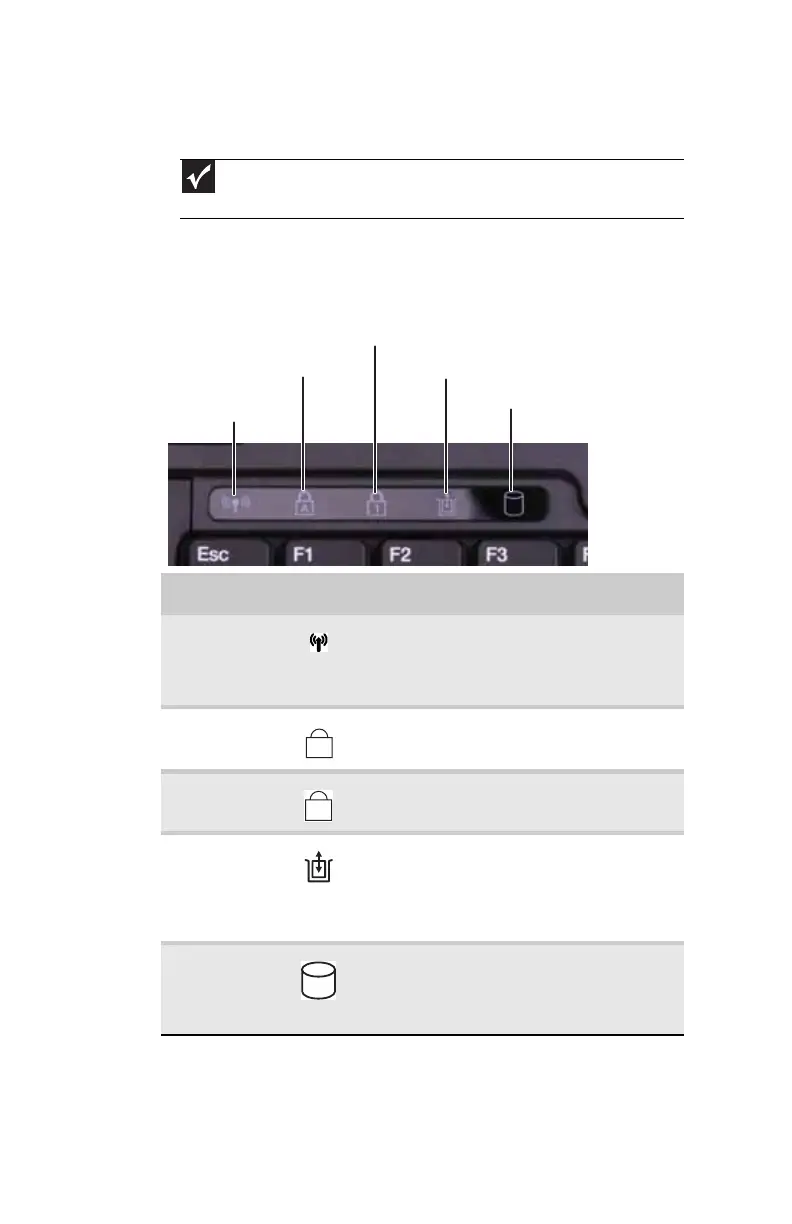CHAPTER 3: Setting Up and Getting Started
24
Using the status indicators
Status indicators inform you when a drive is being used or
when a button has been pressed that affects how the
keyboard is used. The status indicators are located to the right
of the keyboard.
Important
If none of the indicators are on, you may need to press FN+F1 to toggle
the status indicators on.
Indicator Icon Description
Wireless
network
■
LED on - Optional wireless IEEE 802.11
radio is turned on.
■
LED off - Optional wireless IEEE 802.11
radio is turned off.
Caps lock
■
LED on - Caps lock is turned on.
■
LED off - Caps lock is turned off.
Num lock
■
LED on - Numeric keypad is turned on.
■
LED off - Numeric keypad is turned off.
Module
■
LED blue - Module is in use.
■
LED solid purple - Module is ready to
swap.
■
LED flashing purple - Module is not
installed in the notebook.
Hard drive
■
LED blinking - Hard drive is being
accessed.
■
LED off - Hard drive is not being
accessed.
Hard drive
Caps lock
Num lock
Wireless network
Module
