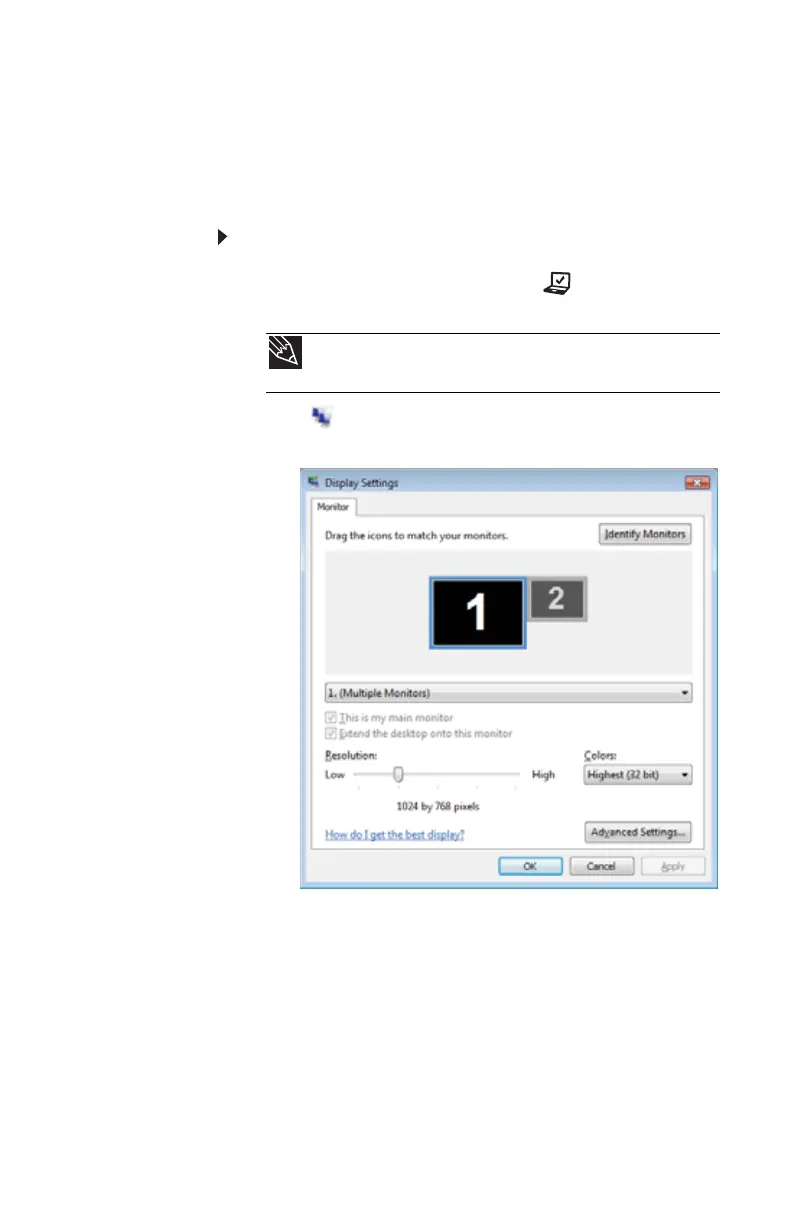www.gateway.com
55
Adjusting the display properties
If the image on the projector or monitor does not appear
correctly, or if you want to use the display as an extension
of your notebook desktop, you should adjust the display
properties on the projector or external monitor.
To adjust the display properties on a projector or external
monitor:
1 Press the Mobility Center button . The Windows
Mobility Center window opens.
2 Click (Change display settings). The Display
Settings dialog box opens.
3 Click monitor 2.
4 Adjust properties such as Resolution or Colors if
necessary.
5 To use the external monitor or projector as a “mirror”
(duplicate) of the notebook display (both displays have
the same content), click to deselect the check box for
Extend my Windows desktop onto this monitor.
Tip
For more information about the Windows Mobility Center, see
“Using the Windows Mobility Center” in your online User Guide.
