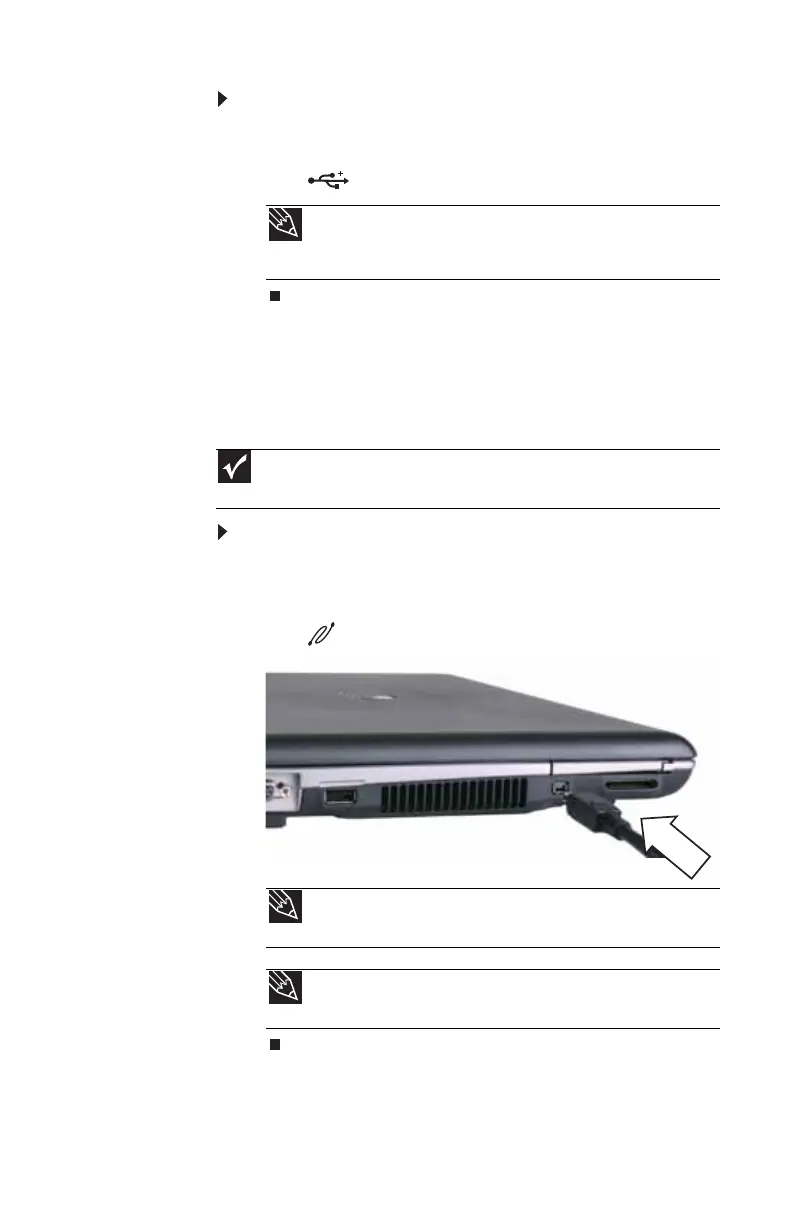www.gateway.com
53
To connect your USB device to your notebook:
1 Connect one end of the USB cable to your device.
2 Connect the other end of the cable to a USB
port on your notebook.
Connecting an IEEE 1394 device
Your notebook has a 4-pin IEEE 1394 port (also known as a
Firewire® or i.Link® port) for connecting devices such as a
video camera.
To connect your IEEE 1394 device to your notebook:
1 Connect one end of the IEEE 1394 cable to your
IEEE 1394 device.
2 Connect the other end of the cable to the IEEE 1394
port on your notebook.
Tip
For the location of the USB ports on your notebook, see “Left”
on page 7 and “Right” on page 8. For the location of the USB ports on
an optional port replicator, see the port replicator user guide.
Important
For more information about using the IEEE 1394 port on your device,
see your device’s documentation.
Tip
For the location of the IEEE 1394 port on an optional port
replicator, see the port replicator user guide.
Tip
For more information about editing video, see “Creating a video
DVD” in your online User Guide.
