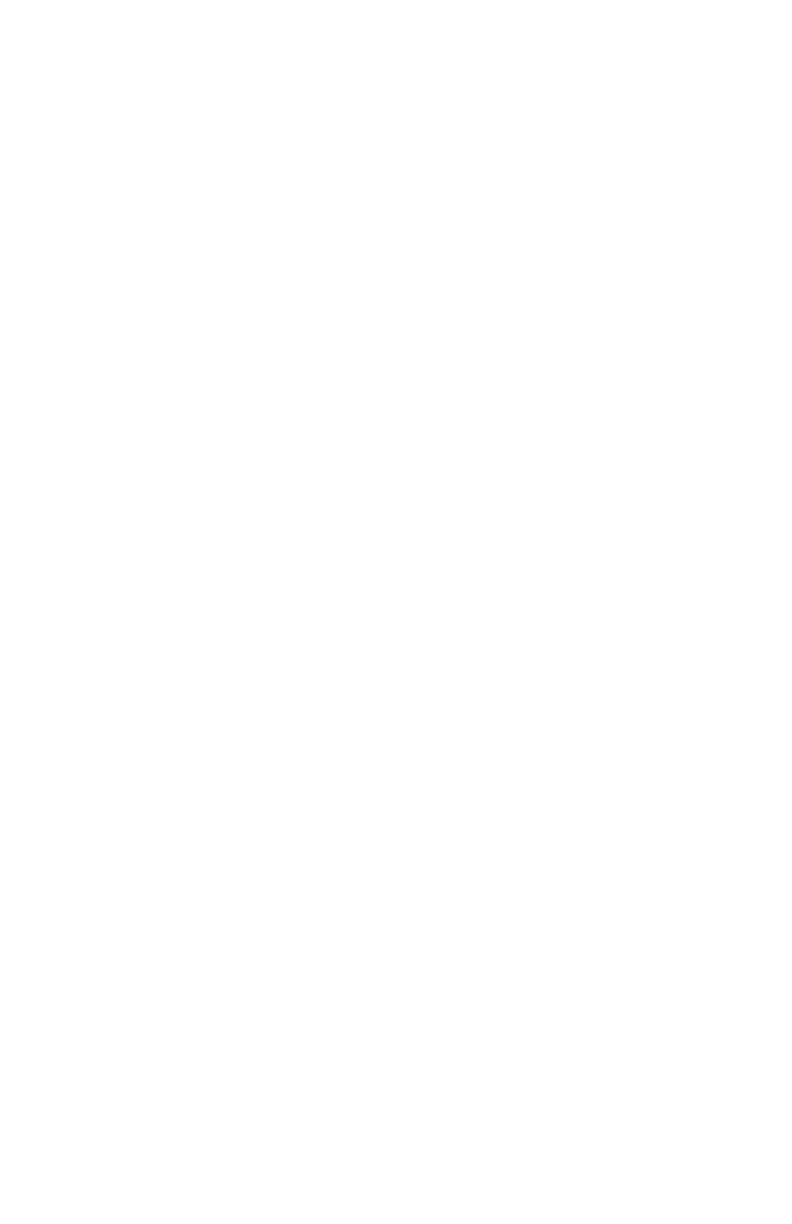CHAPTER 9: Troubleshooting
132
You forgot your startup password
The password feature (which is set in the BIOS Setup utility)
is very secure, with no easy way to recover a forgotten
password. You must return your notebook for repair. Call
Gateway Customer Care for instructions.
PC Cards
You installed a PC Card and now your notebook is having
problems
• Make sure that you have correctly installed required
software for the PC Card. For more information, see
your PC Card’s documentation.
Power
Your notebook is not working on AC power
• Make sure that your AC power adapter is connected
correctly to your notebook. For instructions on
connecting the AC power adapter, see “Connecting the
AC adapter” on page 16.
• If your notebook is plugged into a surge protector, make
sure that the surge protector is connected securely to
an electrical outlet, turned on, and working correctly.
To test the outlet, plug a working device, such as a lamp,
into the outlet and turn it on.
• Make sure that the AC power adapter cables are free
from cuts or damage. Replace any damaged cables.
Your notebook is not working on battery power
• Check the power management settings. For more
information about using power management settings,
see “Changing notebook power settings” on page 69.
• Make sure that the main and optional secondary battery
are installed correctly. For instructions on inserting your
battery(ies), see “Changing batteries” on page 63.
• Make sure that the battery(ies) are fully recharged. For
more information about recharging the battery(ies), see
“Recharging the battery(ies)” on page 62.
• Make sure that the battery(ies) are calibrated correctly.
For instructions on recalibrating your battery(ies), see
“Recalibrating the battery(ies)” on page 65.
• Let the battery(ies) return to room temperature.
