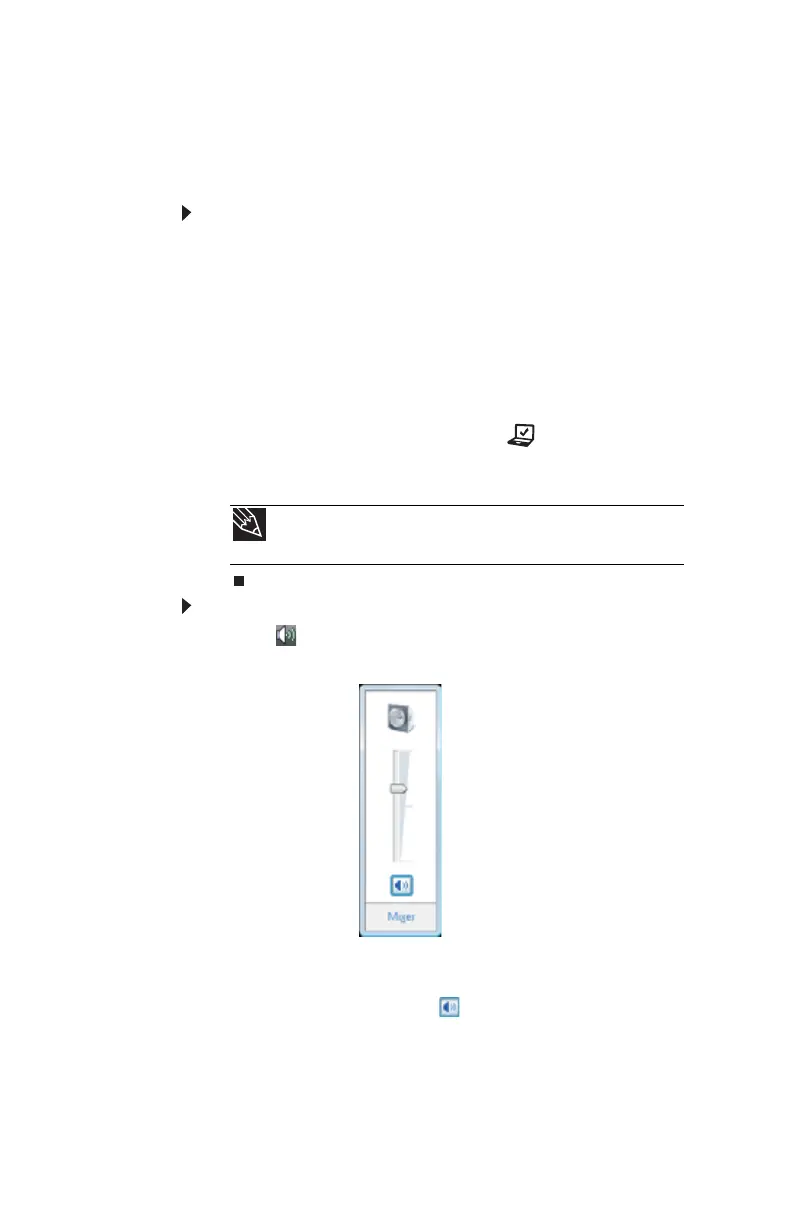CHAPTER 3: Setting Up and Getting Started
38
Adjusting the volume
You can use the volume control to adjust the overall volume
of your notebook.
To adjust the overall volume level using hardware
controls:
• If you are using external speakers, turn the knob on the
front of the speakers.
-OR-
Use the mute and volume control buttons on the
keyboard. For more information, see “System key
combinations” on page 26.
-OR-
Press the Mobility Center button . The Windows
Mobility Center window opens. Slide the Volume
control to the desired volume level.
To adjust the volume from Windows:
1 Click (Volume) on the taskbar. The volume control
slider opens.
2 Click and drag the slider up to increase volume and
down to decrease volume.
3 To mute the volume, click (Mute). To restore volume,
click it again.
Tip
For more information about the Windows Mobility Center, see
“Using the Windows Mobility Center” in your online User Guide.
