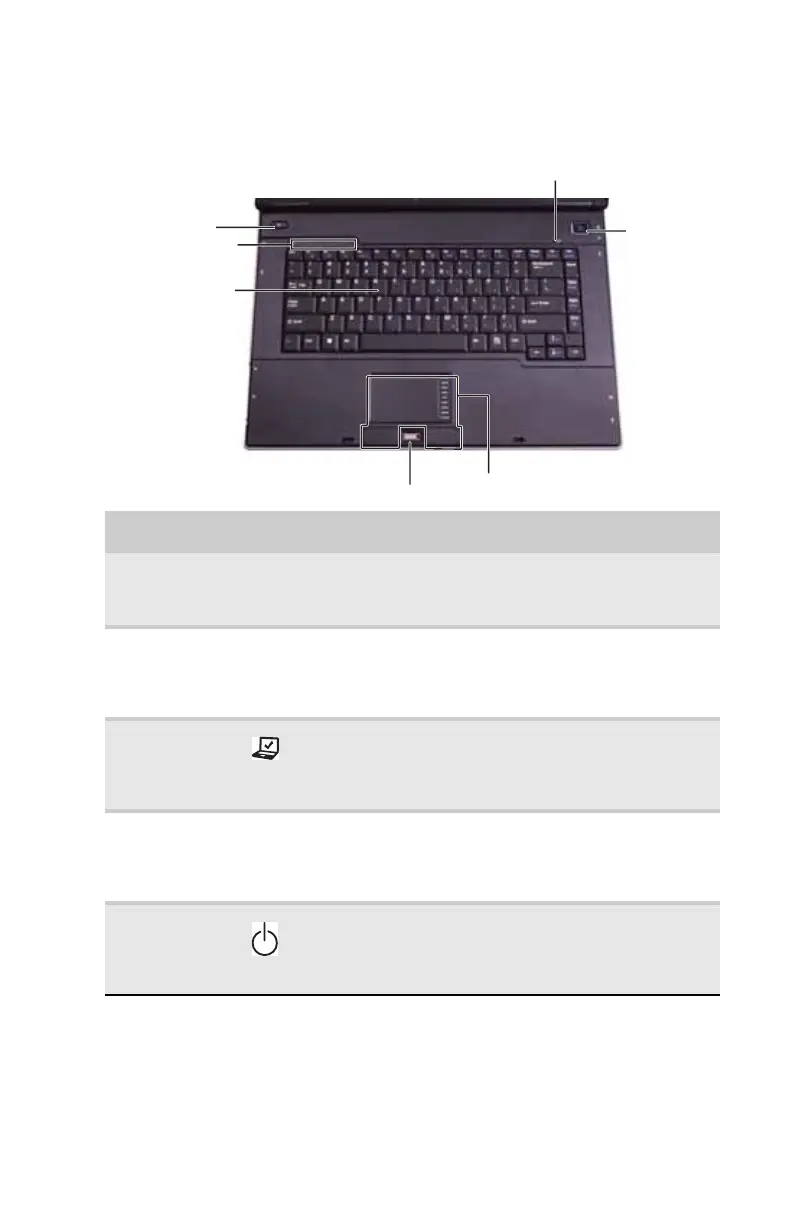www.gateway.com
11
Keyboard area
Component Icon Description
Keyboard Provides all the features of a full-sized, computer
keyboard. For more information, see “Using the
keyboard” on page 25.
Status
indicators
Inform you when a drive is in use or when a button
has been pressed that affects how the keyboard is
used. For more information, see “Using the status
indicators” on page 24.
Mobility
center button
Opens the Windows Mobility Center. For more
information about the Windows Mobility Center, see
“Using the Windows Mobility Center” in your online
User Guide.
Microphone Record audio through this microphone. The built-in
microphone is turned off while an external
microphone is connected. For the location of your
microphone jack, see “Front” on page 6.
Power button Press to turn the power on or off. You can also
configure the power button for Sleep/Resume mode.
For more information on configuring the power button
mode, see “Changing advanced settings” on page 71.
Status indicators
Power button
Keyboard
Touchpad
Mobility center
button
Optional fingerprint reader
Microphone
