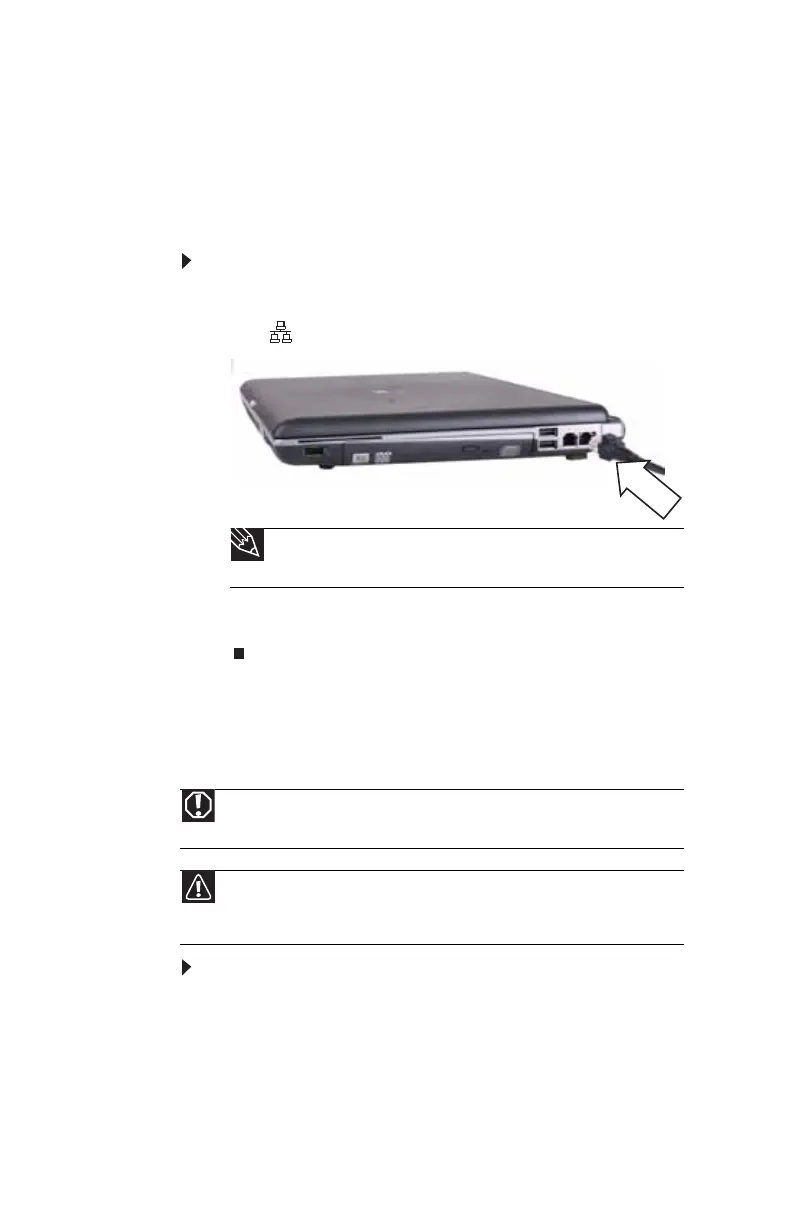CHAPTER 3: Setting Up and Getting Started
20
Connecting to a broadband
modem or network
Your notebook has a network jack that you can use to connect
to a cable or DSL modem or to a wired Ethernet network.
To connect to a cable or DSL modem or to a wired
Ethernet network:
1 Insert one end of the network cable into the network
jack on your notebook.
2 Insert the other end of the network cable into a cable
modem, DSL modem, or Ethernet network jack.
Starting your notebook
To start your notebook:
1 Slide the latch on the front of your notebook, then lift
the LCD panel.
Tip
For the location of the network jack on an optional port replicator,
see the port replicator user guide.
Warning
Do not work with the notebook resting on your lap. If the air vents are
blocked, the notebook may become hot enough to harm your skin.
Caution
Provide adequate space around your notebook so air vents are not
obstructed. Do not use the notebook on a bed, sofa, rug, or other similar
surface.
