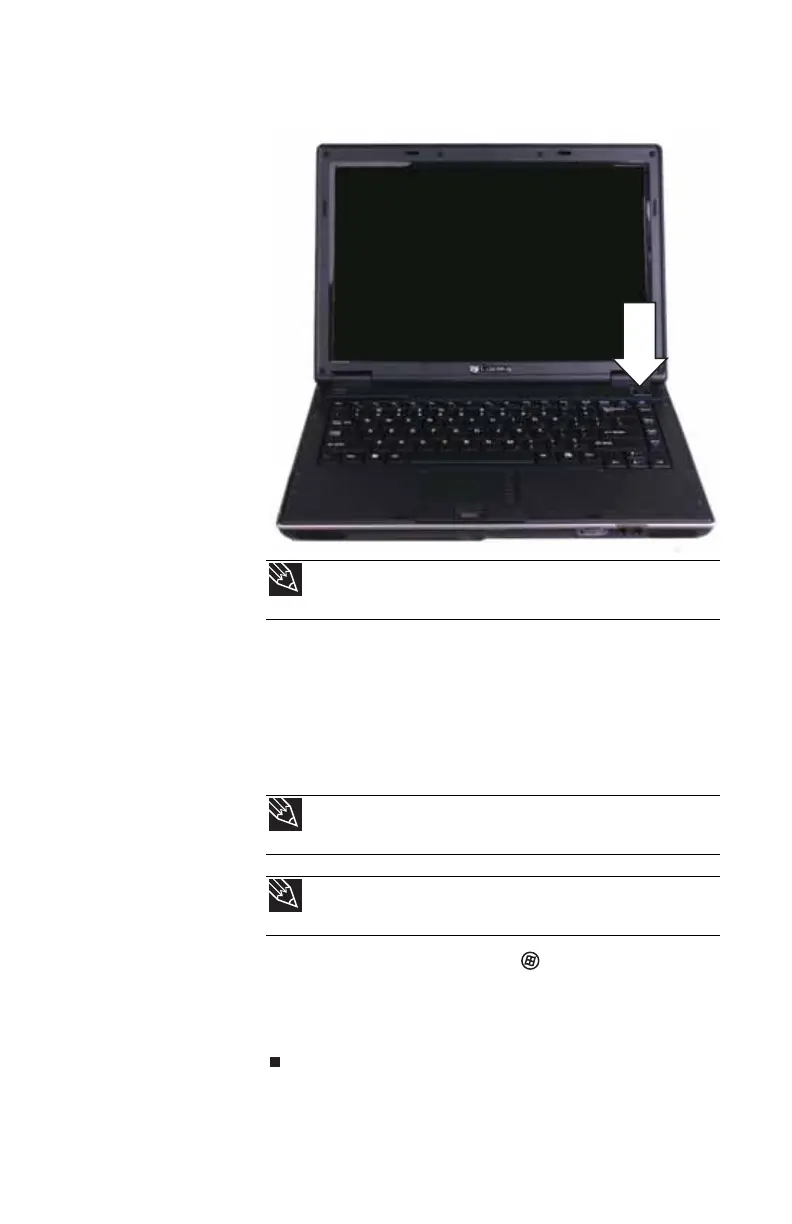www.gateway.com
21
2 Press the power button located above the keyboard.
3 If you are starting your notebook for the first time,
follow the on-screen instructions to select the language
and time zone and to create your first user account.
4 Attach and turn on any peripheral devices, such as
printers, scanners, speakers, and an optional port
replicator.
5 To open the main menu, click (Start). From that
menu, you can run programs and search for files. For
more information on using Windows, see “Using
Windows” and “Customizing Windows” in your online
User Guide.
Tip
For more information about changing the power button mode,
see “Changing advanced settings” on page 71.
Tip
For more information about connecting peripheral devices, see
“Installing a printer or other peripheral device” on page 52.
Tip
See the documentation that came with each device for its setup
instructions.
