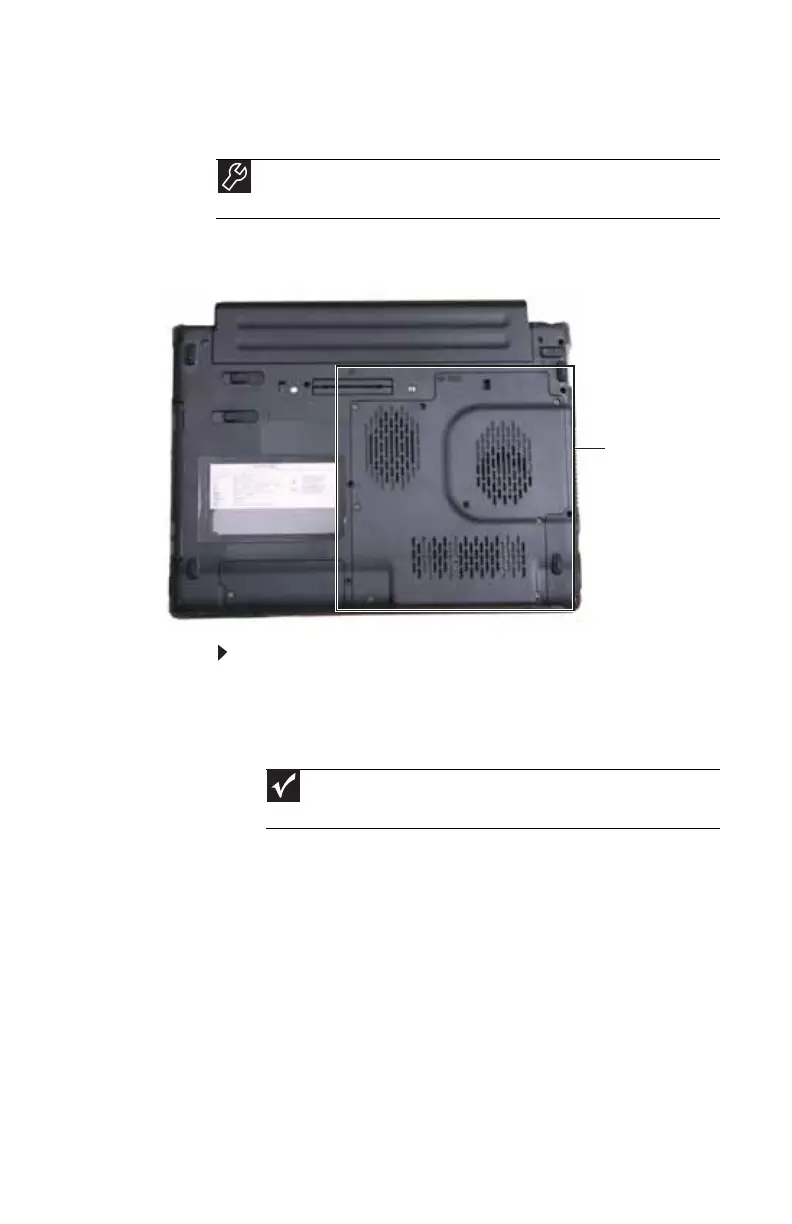www.gateway.com
103
Replacing the hard drive kit
If you would like more hard drive capacity, you can replace
your original drive with a higher-capacity drive.
To replace the hard drive kit:
1 Create a Drivers and Applications Recovery disc using
the Gateway Recovery Center. For more information,
see “Recovering pre-installed software and drivers” on
page 85.
2 Back up any data you want to transfer to the new hard
drive. For more information, see “Backing up files” in
your online User Guide.
3 Follow the guidelines under “Preventing static
electricity discharge” on page 98.
4 Turn off your notebook.
5 Disconnect from the optional port replicator.
6 Disconnect the AC adapter, modem cable, and network
cable, if they are connected to the notebook.
7 Disconnect all peripheral devices connected to the
notebook and remove any PC cards.
Tools
You need a small Phillips screwdriver and the Windows Vista DVD to
replace the hard drive kit.
Important
Your notebook may have shipped with a Drivers and Applications
Recovery disc.
Hard drive
bay
