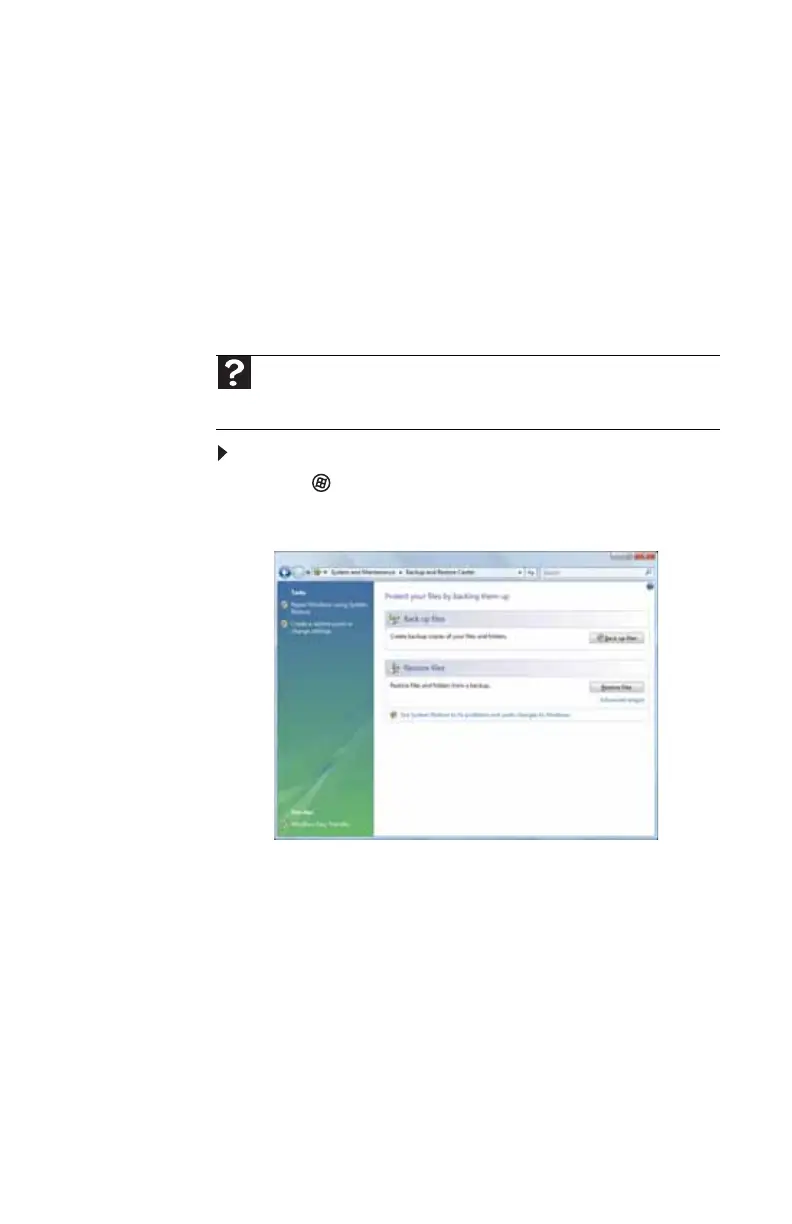www.gateway.com
91
Using Microsoft System Restore
Microsoft System Restore periodically takes “snapshots” of
your system settings and saves them as restore points. In
most cases of hard-to-resolve software problems, you can
return to one of these restore points to get your system
running again.
Windows automatically creates an additional restore point
each day, and also each time you install software or device
drivers. You can also create a restore point manually. For
instructions, see “Manually creating a restore point” on
page 92.
To restore using Microsoft System Restore:
1 Click (Start), Control Panel, System and
Maintenance, then click Backup and Restore Center.
The Backup and Restore Center opens.
Help
For more information about using Microsoft System Restore, click Start,
then click Help and Support. Type windows system restore in the Search
Help box, then press E
NTER.
