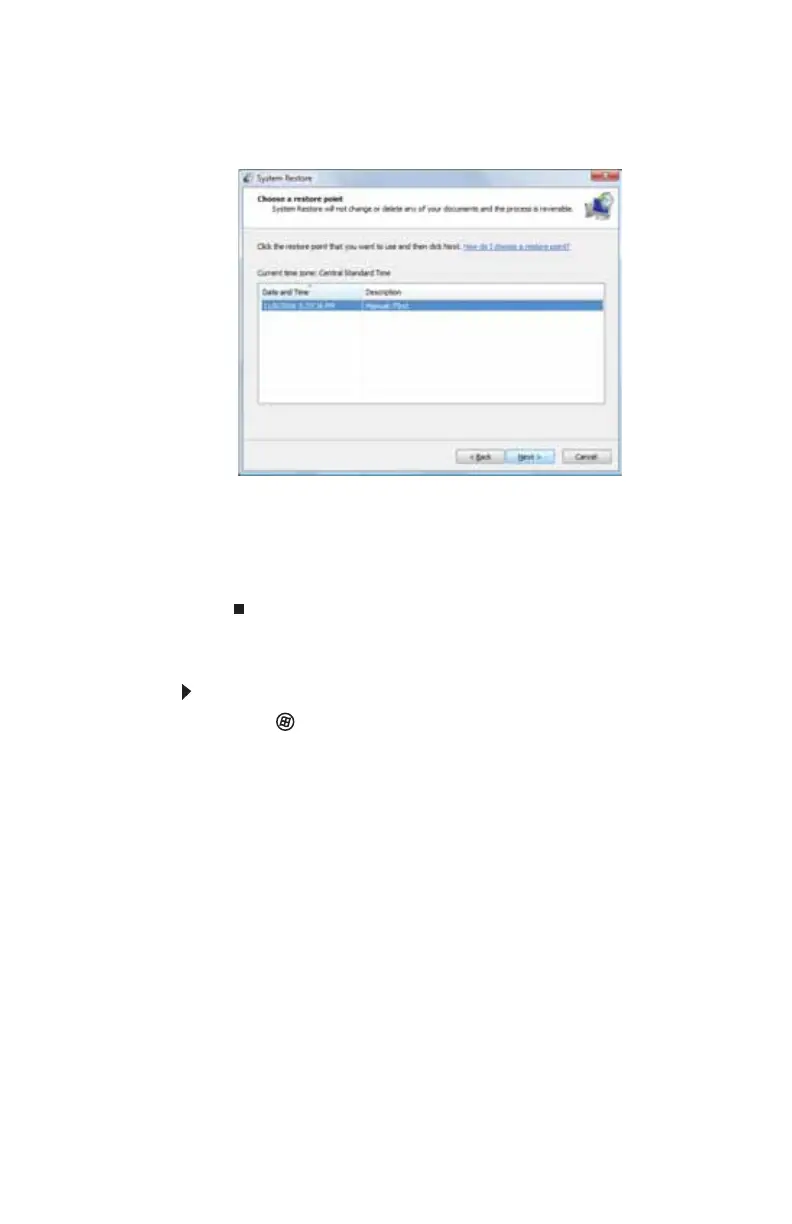CHAPTER 7: Maintaining Your Notebook
92
2 On the left side of the window, click Repair Windows
using System Restore, then click Next. The Choose a
restore point dialog box opens.
3 Click the restore point you want, click Next, then click
Finish. A confirmation message box appears.
4 Click Yes. Your system is restored using the restore
point you specified. This process may take several
minutes, and may restart your notebook.
Manually creating a restore point
To manually create a restore point:
1 Click (Start), Control Panel, System and
Maintenance, then click Backup and Restore Center.
The Backup and Restore Center opens.
