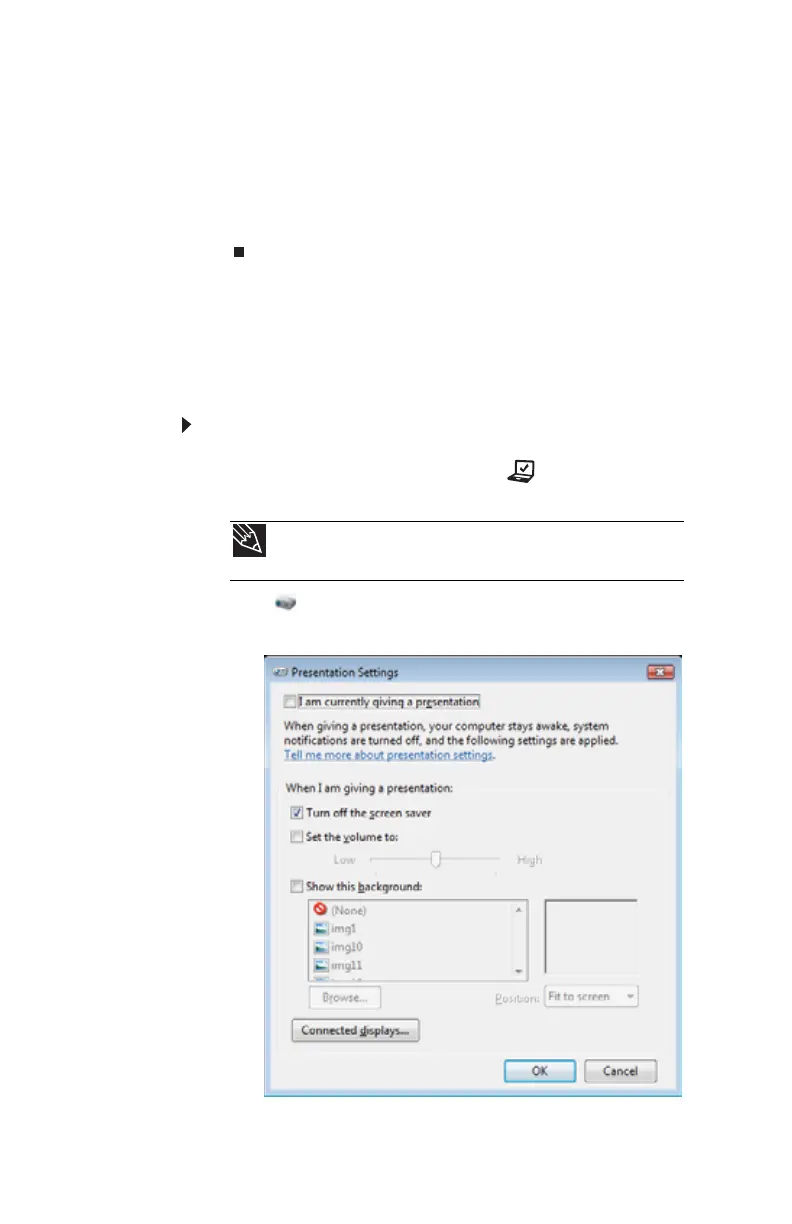CHAPTER 4: Using Drives and Accessories
56
6 To use the external monitor or projector as an extension
of your desktop (increasing the size of your Windows
desktop), click to select the check box for Extend my
Windows desktop onto this monitor. You can click
and drag the “2” monitor icon to position it the same
way the physical monitor is arranged on your desk.
7 Click OK.
Using the projector or monitor for a
presentation
You can configure your notebook so the settings are correct
each time you give a presentation.
To use a projector or external monitor for a
presentation:
1 Press the Mobility Center button . The Windows
Mobility Center window opens.
2 Click (Change presentation settings). The
Presentation Settings dialog box opens.
Tip
For more information about the Windows Mobility Center, see
“Using the Windows Mobility Center” in your online User Guide.
