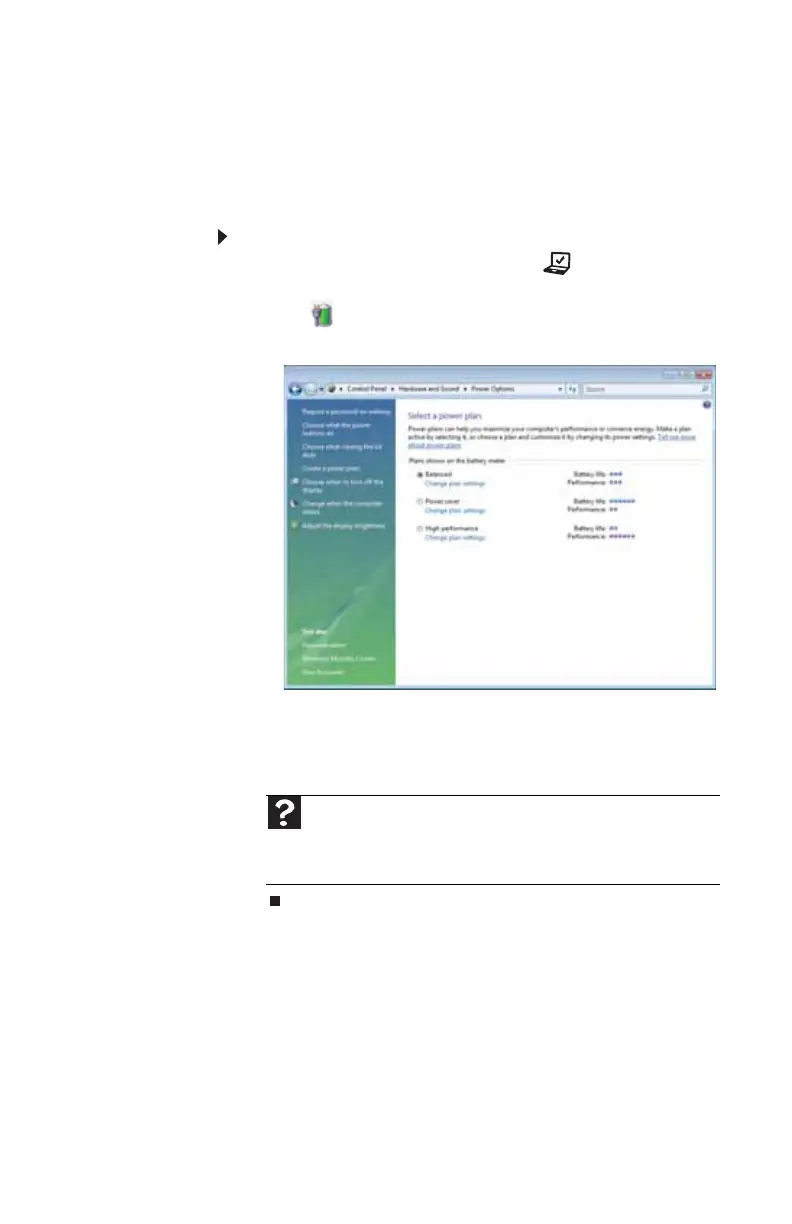www.gateway.com
71
Changing advanced settings
Advanced power settings let you assign different power
saving modes to the power button and Sleep system key. You
can also select which power saving mode is activated when
you close the LCD panel.
To change advanced power management settings:
1 Press the Mobility Center button . The Windows
Mobility Center window opens.
2 Click (Change power settings). The Select a power
plan window opens.
3 Click a setting on the left side of the screen that you
want to change. The top three settings are not tied to
a power plan. The bottom three settings modify the
currently selected power plan.
Help
For more information about changing the power
management settings, click Start, then click Help and Support. Type
the keyword power management in the Search Help box, then
press E
NTER.
