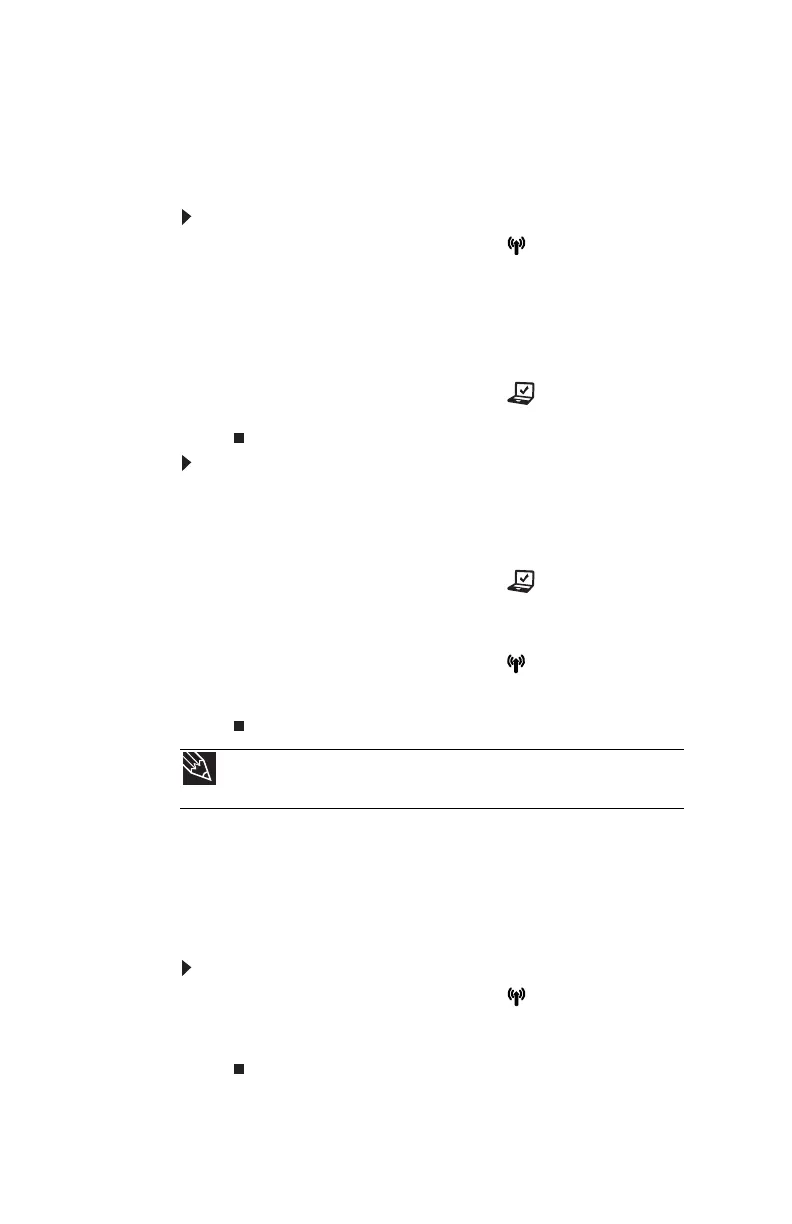CHAPTER 3: Setting Up and Getting Started
40
IEEE 802.11 wireless network radio
Your notebook may have an IEEE 802.11 radio for
communicating with other computers on a wireless Ethernet
network.
To turn the wireless IEEE 802.11 radio on:
1 Slide the wireless network switch to the ON position.
For more information, see “Front” on page 6.
2 Press FN + F2. The wireless status indicator turns on.For
the location of the wireless status indicator, see “Using
the status indicators” on page 24.
-OR-
Press the Mobility Center button . The Windows
Mobility Center window opens. Click Turn wireless on.
To turn the wireless IEEE 802.11 radio off:
• Press FN + F2. The wireless status indicator turns off.For
the location of the wireless status indicator, see “Using
the status indicators” on page 24.
-OR-
Press the Mobility Center button . The Windows
Mobility Center window opens. Click Turn wireless off.
-OR-
Slide the wireless network switch to the OFF position
to turn both IEEE 802.11 and Bluetooth off. For more
information, see “Front” on page 6.
Bluetooth radio
Your notebook may have a Bluetooth radio for communicating
with another Bluetooth device, such as a printer, scanner,
camera, MP3 player, headphone, keyboard, or mouse.
To turn the Bluetooth radio on:
1 Slide the wireless network switch to the ON position.
For more information, see “Front” on page 6.
2 Press FN + F6.
Tip
For more information about using your notebook on a wireless network,
see “Wireless Ethernet Networking” in your online User Guide
