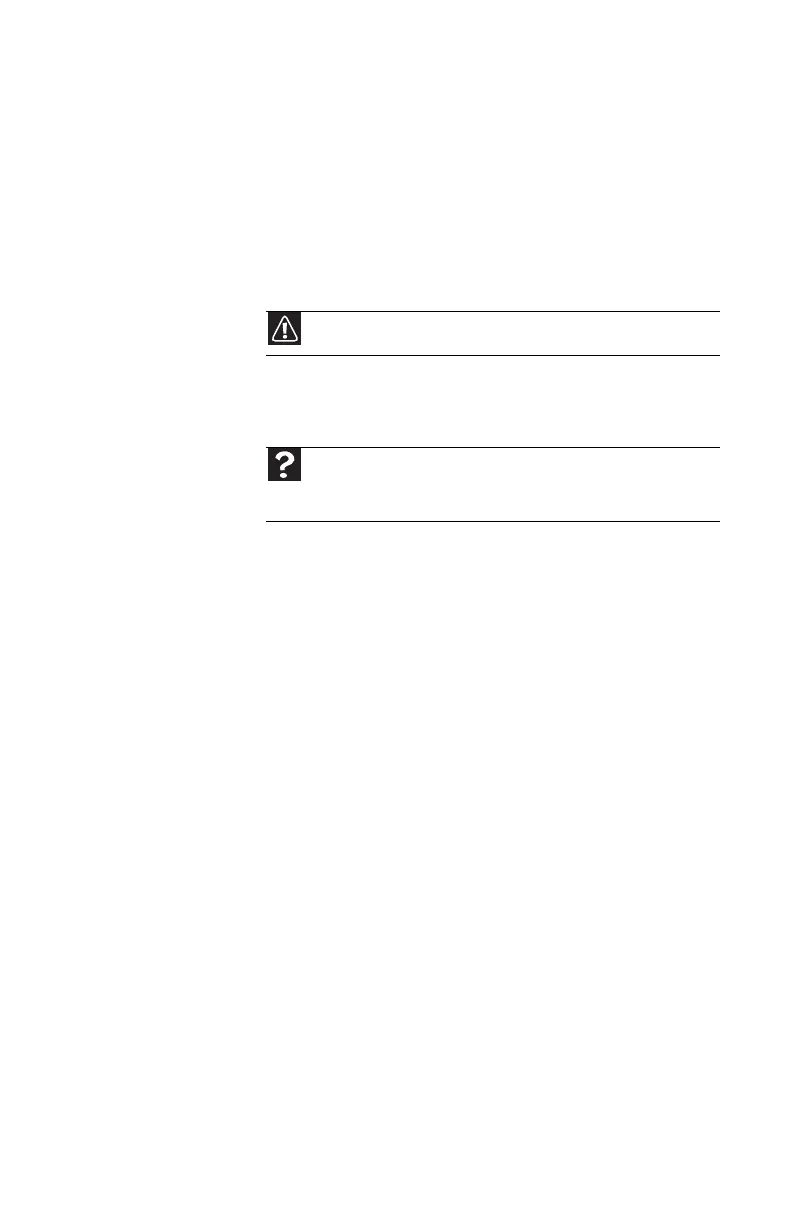www.gateway.com
117
Hard drive
You see an “Insufficient disk space” error message
• Delete unnecessary files from the hard drive using Disk
Cleanup. For instructions on deleting unnecessary files,
see “Deleting unnecessary files” in your online User
Guide.
• Empty the Recycle Bin by right-clicking the Recycle Bin
icon, then clicking Empty Recycle Bin.
• Save your files to another drive. If the hard drive is full,
copy any files not regularly used to backup media, then
delete them from the hard drive.
You see a “Data error” message
• This may be the result of a defective area on the hard
drive. To fix hard drive problems, run the Error checking
program. For instructions on fixing hard drive problems,
see “Checking the hard drive for errors” in your online
User Guide.
The hard drive cannot be accessed, or you see a “General
failure reading drive C” error message
• If a diskette is in the diskette drive, eject it and restart
your notebook.
• Make sure that the hard drive is installed correctly.
Remove it, firmly reinsert it, then restart your notebook.
For more information about removing your hard drive,
see “Replacing the hard drive kit” on page 103.
• If your notebook has been subjected to static electricity
or physical shock, you may need to reinstall the
operating system.
Your notebook does not recognize a second hard drive
• The modular drive may not be inserted completely into
the modular bay. Press the module into the bay, then
try to access the drive again.
Caution
All deleted files will be lost when you empty the Recycle Bin.
Help
For more information about file management, click Start, then
click Help and Support. Type the keyword file management in the
Search Help box, then press E
NTER.
