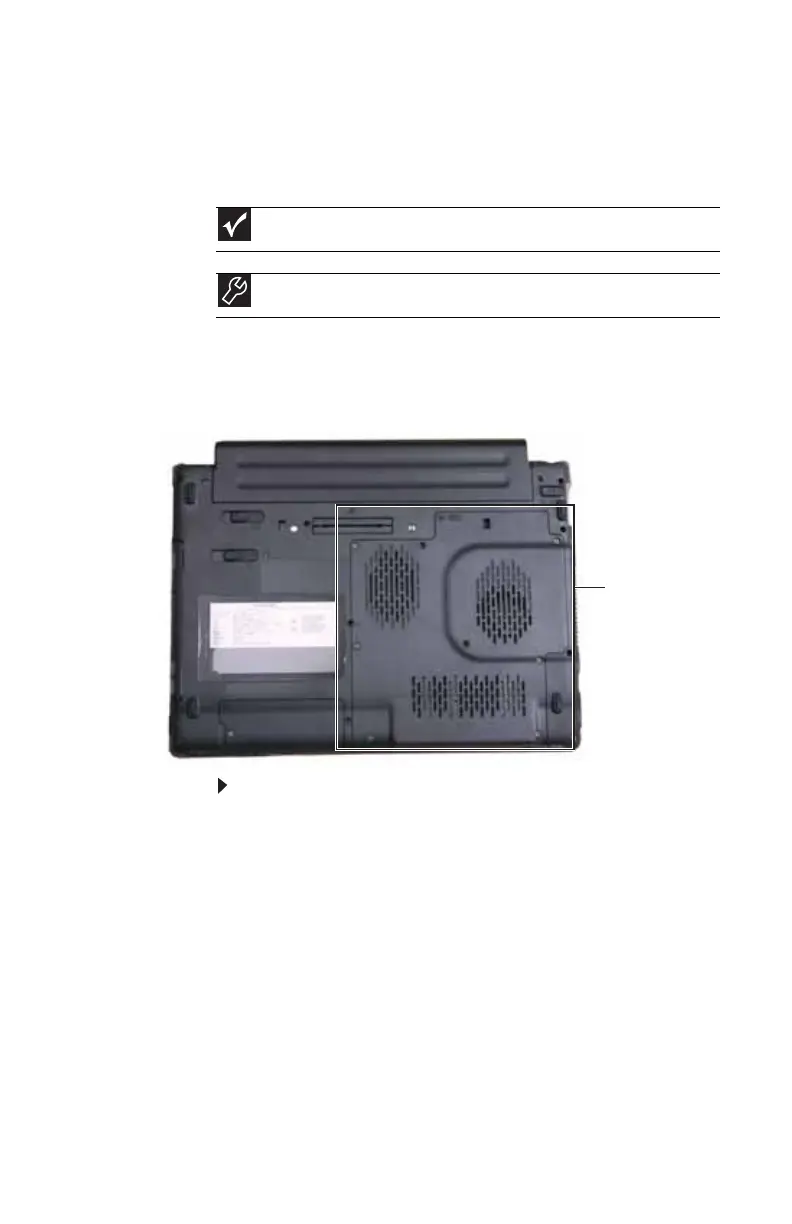www.gateway.com
99
Adding or replacing memory
modules
Your notebook uses memory modules called SO-DIMMs (Small
Outline Dual Inline Memory Modules). The modules are
available in various capacities and any module can be placed
in any slot.
To add or replace memory modules:
1 Follow the guidelines under “Preventing static
electricity discharge” on page 98.
2 Turn off your notebook.
3 Disconnect from the optional port replicator.
4 Disconnect the AC adapter, modem cable, and network
cable, if they are connected to the notebook.
5 Disconnect all peripheral devices connected to the
notebook and remove any PC cards.
6 Turn your notebook over so the bottom is facing up,
then remove the main and optional secondary batteries.
For more information, see “Changing batteries” on
page 63.
Important
Use only memory modules designed for your Gateway notebook.
Tools
You need a small Phillips screwdriver to replace memory modules.
Memory
bay
