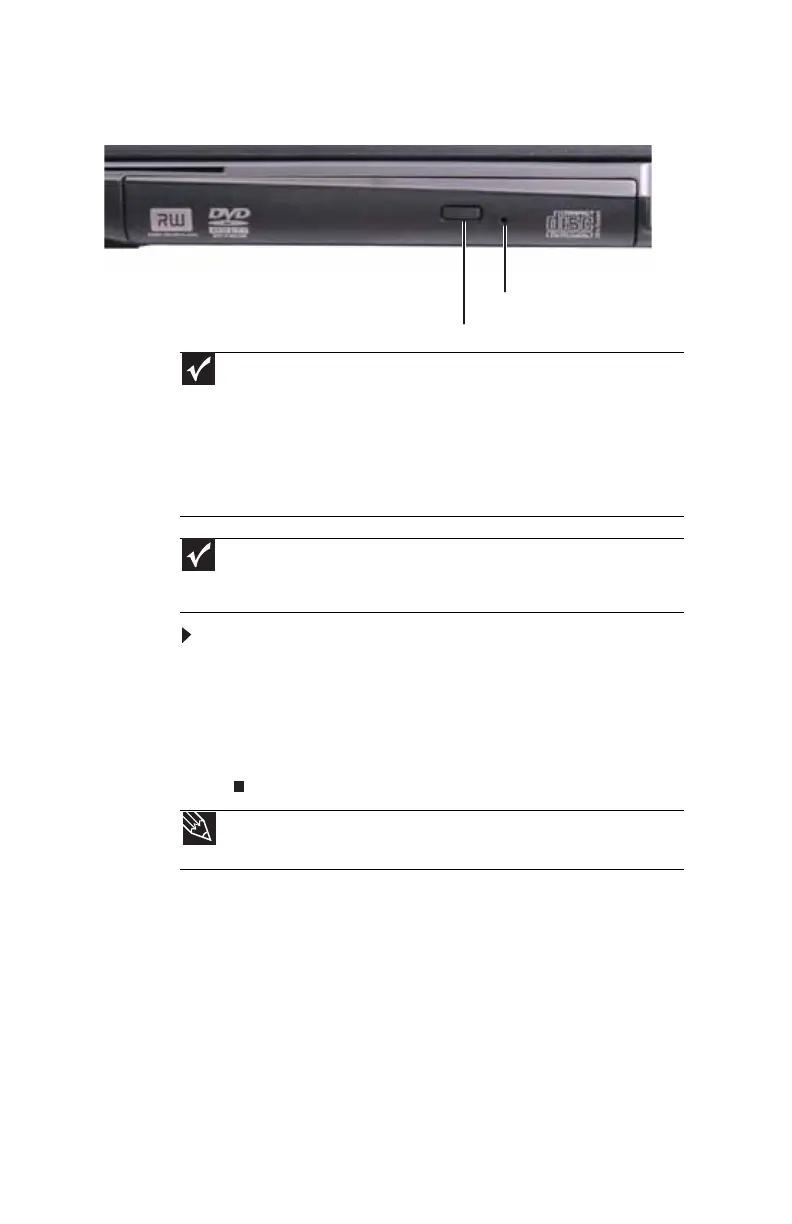CHAPTER 4: Using Drives and Accessories
48
Using a CD or DVD
[
To insert a CD or DVD:
1 Press the eject button on the CD or DVD drive. After the
tray opens slightly, pull the disc tray completely open.
2 Place the disc in the tray with the label facing up, then
press down carefully on the disc until it snaps into place.
3 Push the tray in until it is closed.
Using the memory card reader
You can use memory cards to transfer pictures from a digital
camera to your notebook. You can also use the memory card
reader to transfer data between your notebook and a device
that uses memory cards, such as a PDA, MP3 player, or cellular
telephone.
Important
DVD discs and drives contain regional codes that help control DVD title
exports and help reduce illegal disc distribution. To be able to play a DVD, the
disc’s regional code and your DVD drive’s regional code must match.
The regional code on your DVD drive is determined by your notebook’s delivery
address. The regional code for the United States and Canada is 1. The regional
code for Mexico is 4. Your DVD drive’s regional code must match the regional
code of the disc. The regional code for the disc is on the disc, disc
documentation, or packaging.
Important
When you place a single-sided disc in the tray, make sure that the label
side is facing up. If the disc has two playable sides, place the disc so the name
of the side you want to play is facing up.
Tip
For information about cleaning a CD or DVD, see “Cleaning CDs or DVDs”
on page 83.
Eject button
Manual eject hole
