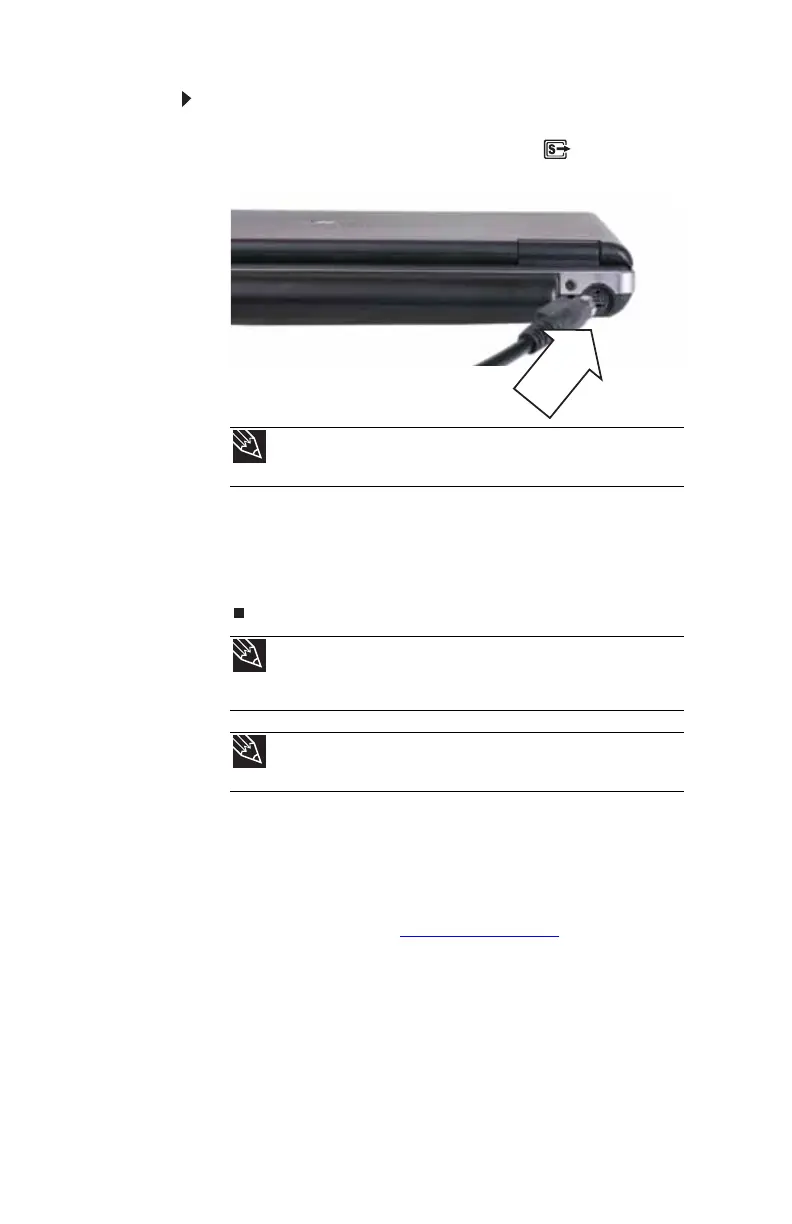CHAPTER 4: Using Drives and Accessories
58
To view your notebook display on a television:
1 With your notebook off, connect one end of a standard
S-Video cable to the S-Video out jack on your
notebook.
2 Connect the other end of the cable to the Video in jack
on your television or VCR.
3 Turn on the television or VCR.
4 Start your notebook.
Ordering accessories
To order accessories, visit www.gateway.com. Accessories
may not be available in all localities.
Automobile/airplane power adapters
With an automobile/airplane power adapter, you can save
battery power by plugging your notebook into an automobile
cigarette lighter or an airplane in-flight power receptacle.
Tip
For the location of the S-Video out jack on an optional port
replicator, see the port replicator user guide.
Tip
If you are traveling internationally, you may need to change the
video standard. For example, many televisions in Asia use PAL instead
of NTSC.
Tip
DVI video output is only available by using the optional port
replicator.
