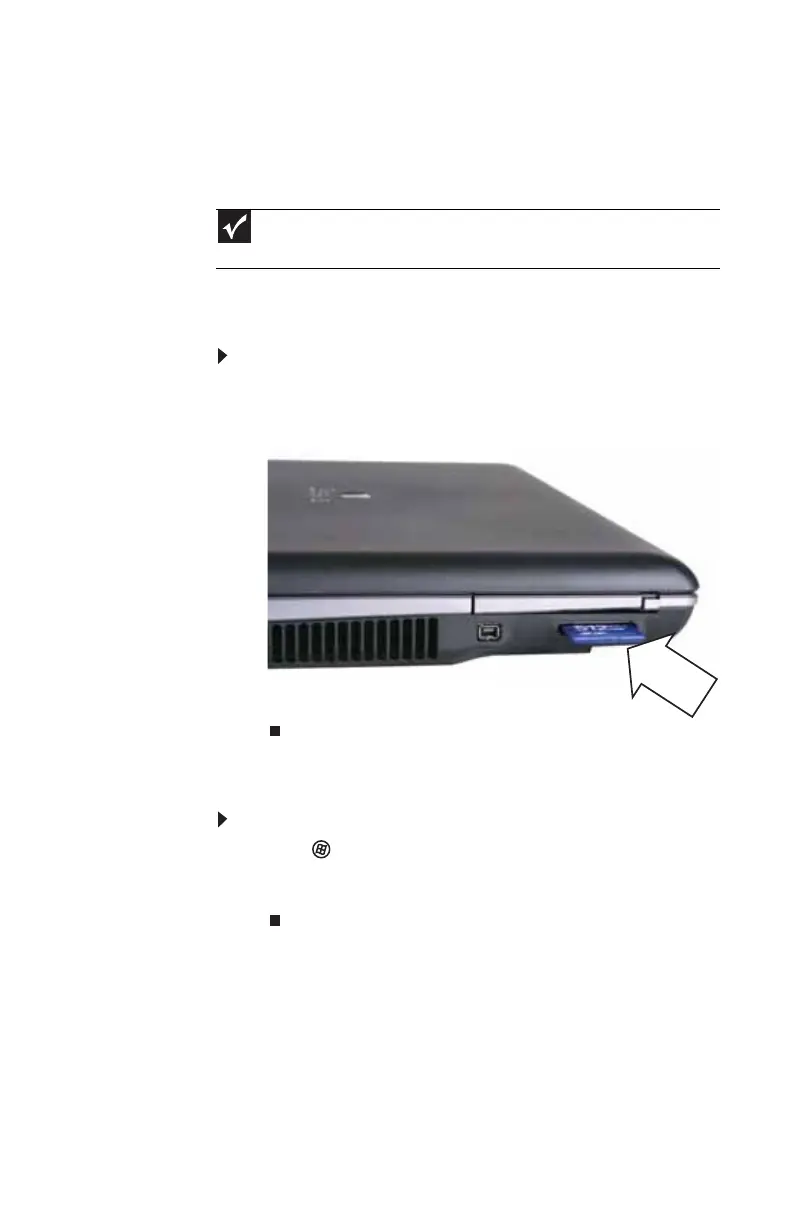www.gateway.com
49
Memory card types
The memory card reader supports Memory Stick®, Memory
Stick Pro®, MultiMediaCard™, Secure Digital™, Mini Secure
Digital™, RS-MultiMediaCard™, and xD-Picture Card™.
Inserting a memory card
To insert a memory card:
• Insert the memory card into the memory card slot with
the label facing up and the arrow on the label pointing
towards the notebook.
Using a memory card
To access a file on a memory card:
1 Click (Start), then click Computer.
2 Double-click the drive letter (for example, the E: drive),
then double-click the file name.
Important
RS-Multimedia Card and Mini Secure Digital cards require the use of an
adapter that is available with the media.
