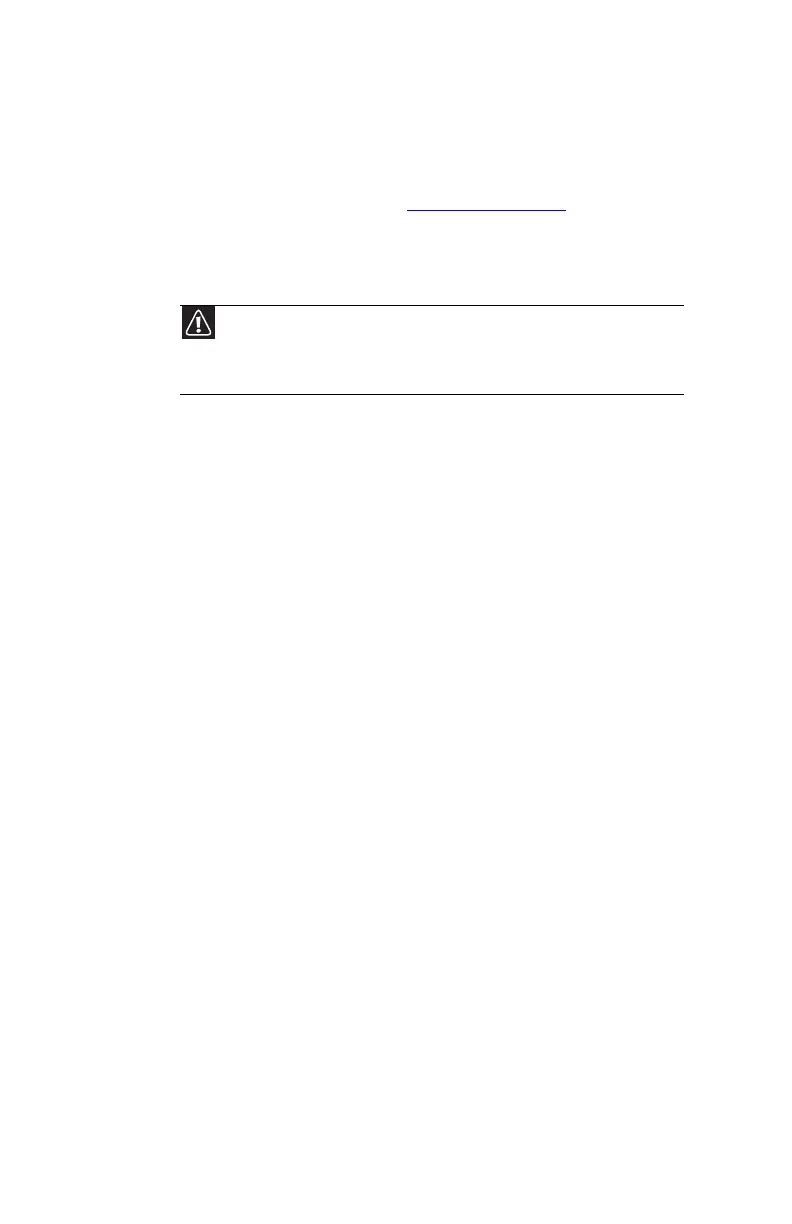CHAPTER 7: Maintaining Your Notebook
84
Recovering your system
You can solve most notebook problems by following the
information in “Troubleshooting” on page 109 or in the
technical support pages at www.gateway.com. Problem
solving may also involve re-installing some or all of the
notebook’s software (also called recovering or restoring your
system). Gateway provides everything you need to recover
your system under most conditions.
• If only one or two items of software or hardware have
stopped working correctly, the problem may be solved
by re-installing the software or the hardware drivers.
To recover software and drivers that were pre-installed
at the factory, see “Recovering pre-installed software
and drivers” on page 85. For instructions on reinstalling
software and drivers that were not pre-installed, see
that product’s documentation or support Web site.
• If re-installing software or drivers does not help, then
the problem may be solved by returning your system
to a previous state when everything was working
correctly. For instructions, see “Using Microsoft System
Restore” on page 91.
• If nothing else has solved the problem and you want
to return your system to factory condition, see
“Recovering your system to its factory condition” on
page 93.
If you upgrade or exchange your hard drive or if your hard
drive is completely erased or corrupted, your only option for
system recovery may be to reinstall Windows from the
Windows DVD, then recover your pre-installed software and
device drivers using recovery discs that you created. (Your
notebook must have a DVD-compatible drive to use these
options.)
• To re-install Windows using the Windows DVD, see
“Recovering your system using the Windows DVD” on
page 95.
• To re-install your pre-installed software and device
drivers using recovery discs, see “Recovering
pre-installed software and drivers using recovery discs”
on page 89.
Caution
To prepare your notebook for additional system recovery options, you
should create a set of software and driver recovery discs as soon as possible.
For instructions, see “Preparing for software and device driver recovery” on
page 85.
