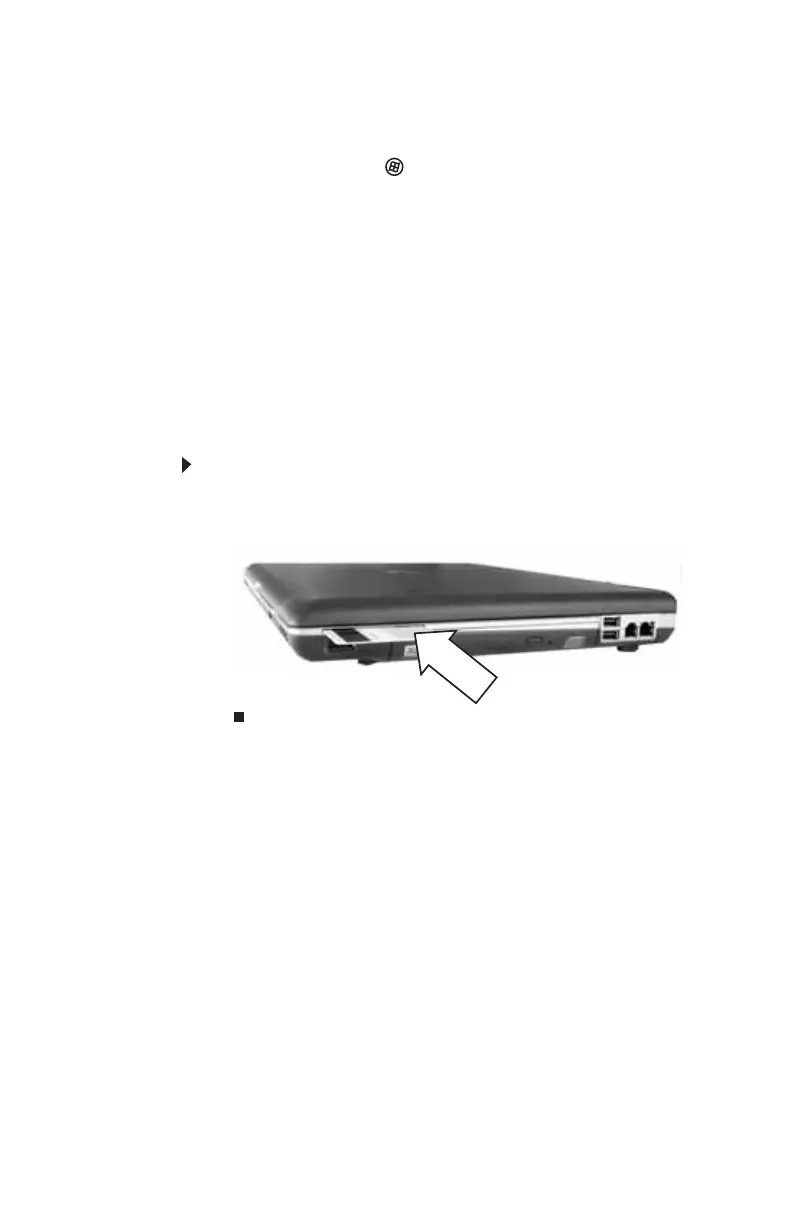CHAPTER 3: Setting Up and Getting Started
34
Using the fingerprint reader features
For more information about the fingerprint reader and how
to use its features, click (Start),
All Programs, Protector
Suite QL, then click Help.
Using the smart card reader
Your notebook includes a smart card reader that provides
enhanced logon security. A smart card is a plastic card similar
to an ATM card. A computer user inserts the card into the
smart card reader, then enters a personal identification
number (PIN) to log onto the notebook or the network. Smart
cards are typically used by large corporations for security.
To insert a smart card:
• Insert the smart card into the smart card slot with the
magnetic stripe up and to the front of the notebook.
Using a privacy filter
Your notebook’s LCD screen has been specially made to hold
privacy filters. A privacy filter helps block the screen view
from anyone viewing the notebook screen from a side view.
For more information about getting a privacy filter, see
“Ordering accessories” on page 58. To attach a privacy filter
to your notebook, see the installation instructions that come
with the privacy filter.
