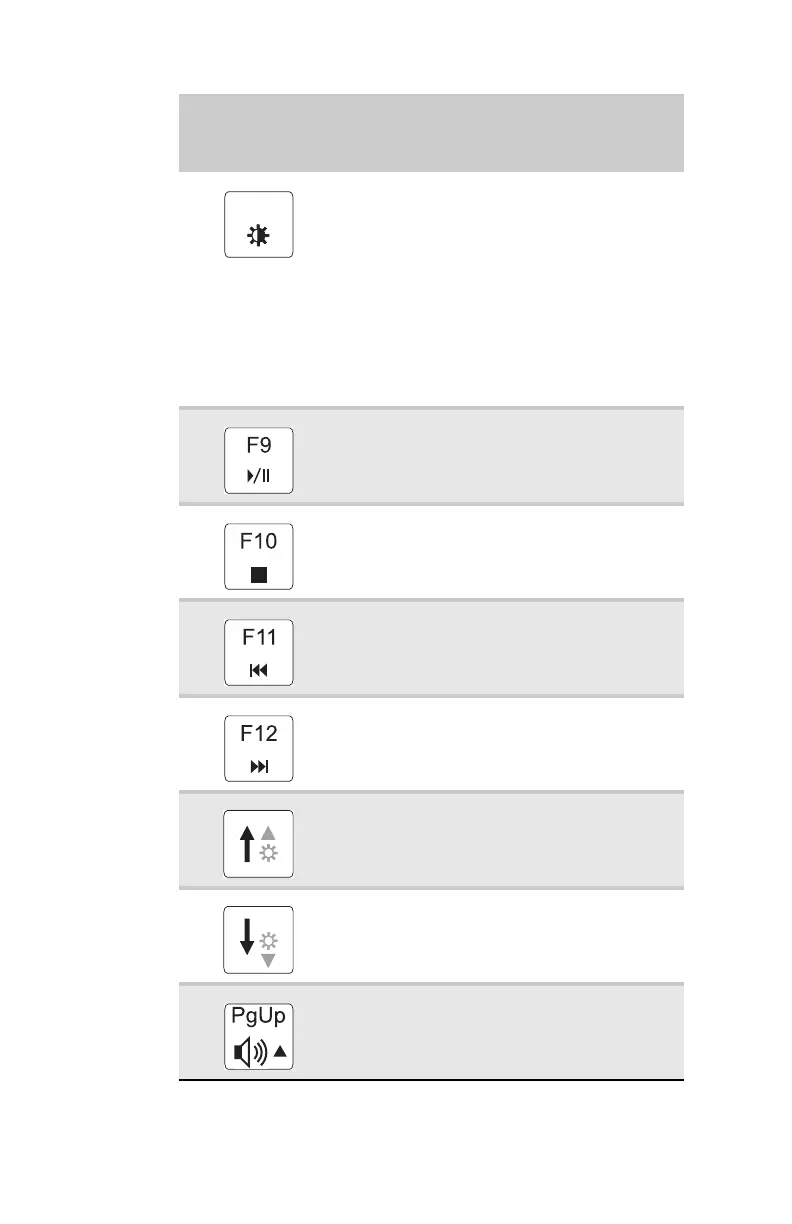CHAPTER 3: Setting Up and Getting Started
28
Increase the LCD panel brightness above
the normal brightest setting. Use this
feature in bright lighting situations, such as
outside in bright sunlight.
Press a second time to decrease the
brightness below the normal lowest
brightness setting. Use this feature in dim
lighting situations.
Press a third time to return the display to
the normal brightness setting.
Important: Using this feature will affect
battery performance.
Play or pause the CD or DVD.
Stop playing the CD or DVD.
Skip back one CD track or DVD chapter.
Skip ahead one CD track or DVD chapter.
Increase the brightness of the display.
Decrease the brightness of the display.
Increase volume. For more information, see
“Adjusting the volume” on page 38.
Press and hold
FN
, then press
this system key...
To...
F8
-
+
