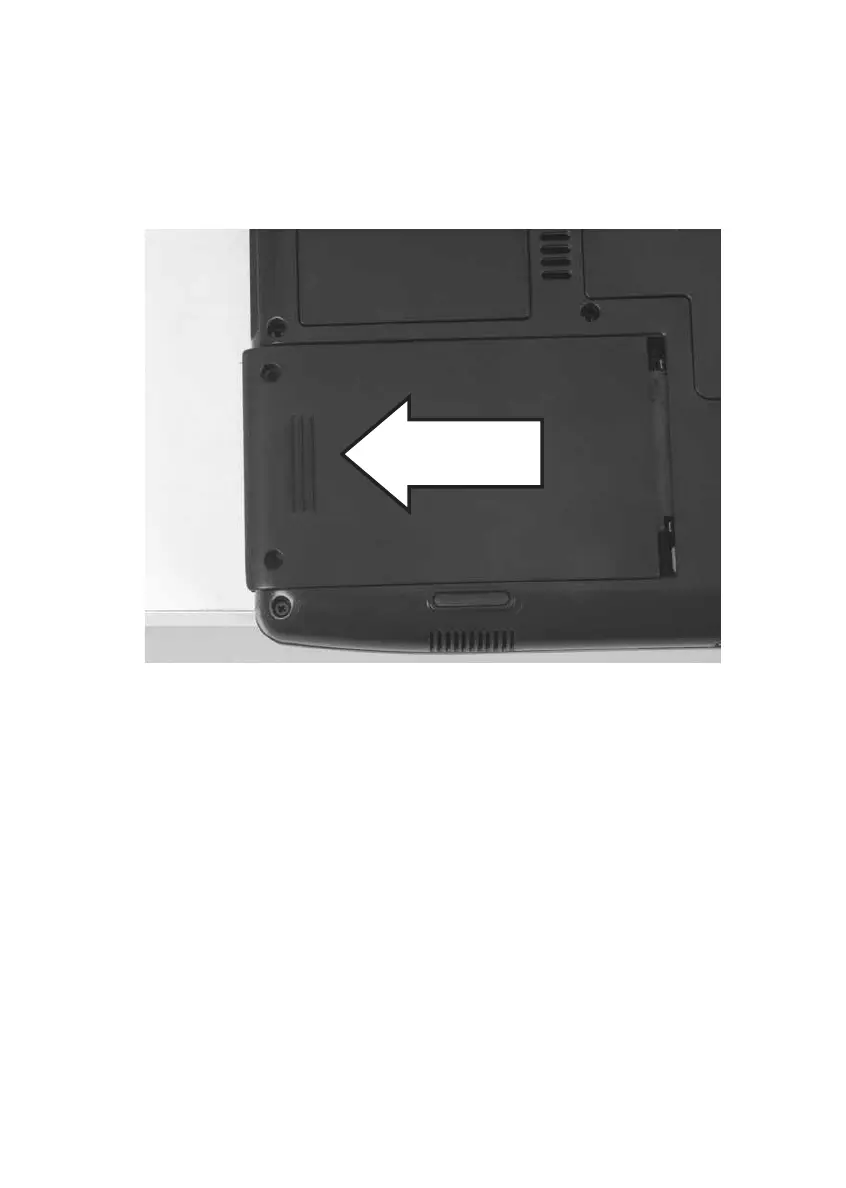81
www.gateway.com
Replacing the hard drive kit
8 Remove the main and secondary batteries (see “Changing batteries”
on page 66).
9 Remove the hard drive bay cover screws, slide the hard drive bay
cover, then remove it. The hard drive is attached to the back of the
cover.
10 If your new hard drive already includes the hard drive cover, go to
Step 15.
-OR-
If you need to move the hard drive cover from your old hard drive
to your new hard drive, go to Step 11.
