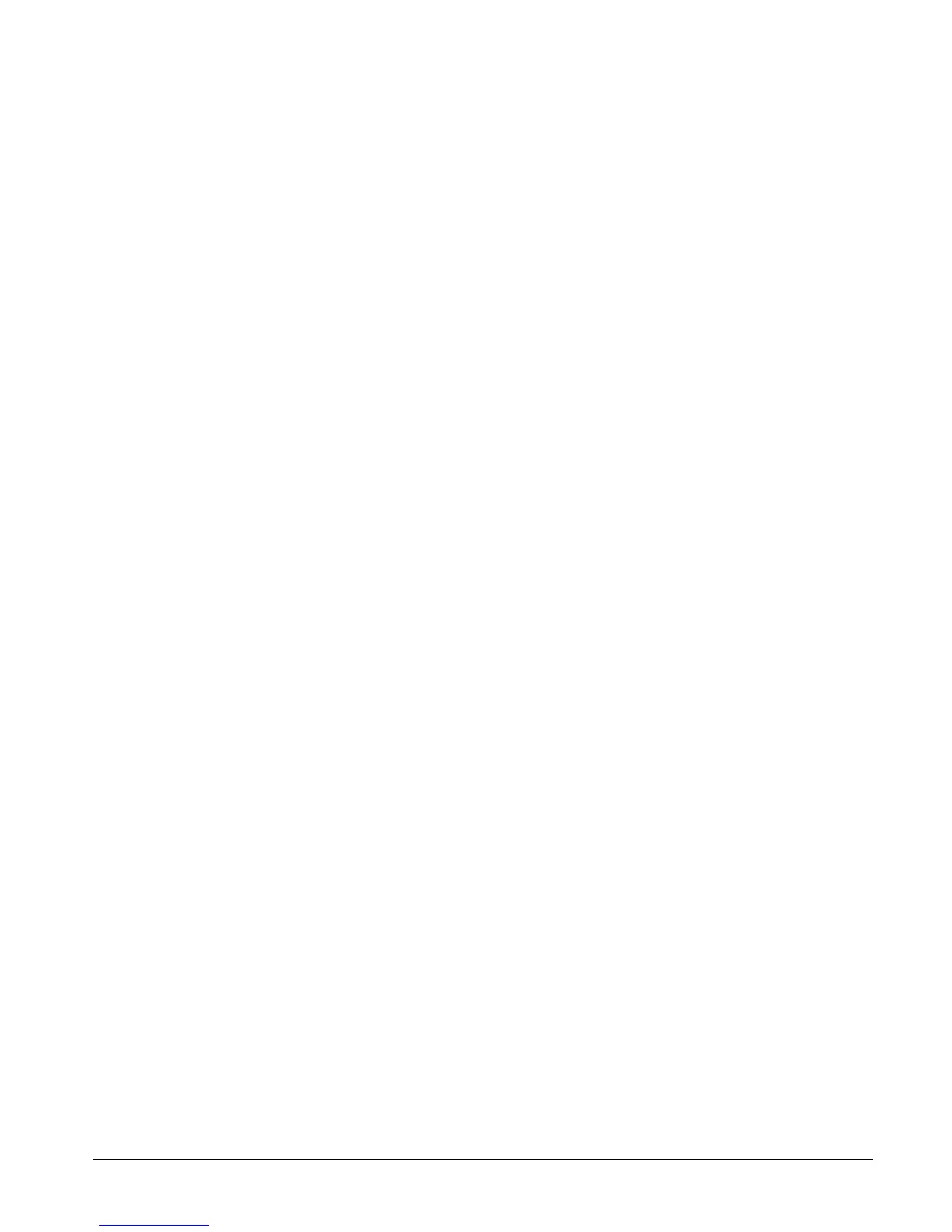CS875-575-375-275-175 Installers Manual with CS5500 keypad B.7.6
7.3.1 Setting up schedules
You can set up a schedule to control the day and time at which the system automatically opens and closes or the
days on which specific output events are active. You can also specify certain days on which the schedule is not
active. For example, you might use a schedule to disarm the system each morning at a certain time. However, on
holidays you might not want the system to disarm at this time. The following example sets up January 1st as the
day on which schedule 1 is not active.
1. Navigate with the µ¶ keys to CS507 Output Expanders>Output Exp 24>Schedules and press OK.
2. Scroll to Schedule 1>Active>Disable on Holidays>Yes and press OK.
3. Navigate with the µ¶ keys to Date of holidays>January>Day 1>1 and press OK.
4. The keypad beeps once to accept the change and returns to Day 1.
5. To use this schedule, enable Outputs>Schedules for the selected output. For information on how to enable
this option, see Configuring an output.
7.3.2 Configuring an output
You can specify events, users and partitions that can activate a particular output. The output can be controlled
using a schedule or by an X-10 device. If an output is controlled by a schedule, it can be activated during the
times specified in the schedule only. If it is controlled by an X-10 device, it can be activated during the time the
X-10 device is switched on or off. The following example configures output 1 on output expander 24 to be
activated by a box tamper event. This output is controlled by schedule 1.
1. Navigate with the µ¶ keys to CS507 Output Expanders>Output Exp 24>Outputs and press OK.
2. Scroll to Output 1>Event>Tamper/Trouble>Box Tamper and press OK.
3. The keypad beeps once to accept the change and returns to Tamper/Trouble.
4. Scroll to Schedules and press OK.
5. Press the relevant keys to select schedule only and press OK.
6. The keypad beeps once to accept the change and returns to Schedules.
7.3.3 Configuring users
You can specify the user code that triggers the selected output. The following example sets user code 1 to
activate outputs on output expander 24.
1. Navigate with the µ¶ keys to CS507 Output Expanders>Output Exp 24>Outputs>Output 1 and press OK.
2. Scroll to Event>Miscellaneous>Code Entry and press OK.
3. The keypad beeps once to accept the change and returns to Miscellaneous.
4. Scroll to Zone/User>(User) 1 and press OK.
5. The keypad beeps once to accept the change and returns to Zone/User.
6. Navigate with the µ¶ keys to Users>User 1>Outputs and press OK.
7. Press the relevant keys to select the outputs that the user code can activate and press OK.
8. The keypad beeps once to accept the change and returns to Outputs.
